Manage filter for a lookup field
You can configure your lookup field to display specific data - data that satisfies certain conditions. For this you need to set a filter on it. Refer to the following sections:
Set filter for a lookup field
- Open the form builder.
- Select the required lookup field.
- Navigate to the Field Properties -> Choices section on the right.
- Check the checkbox next to Set Filter.

- Set the required filter by adding criteria in the window that appears, then click Done.
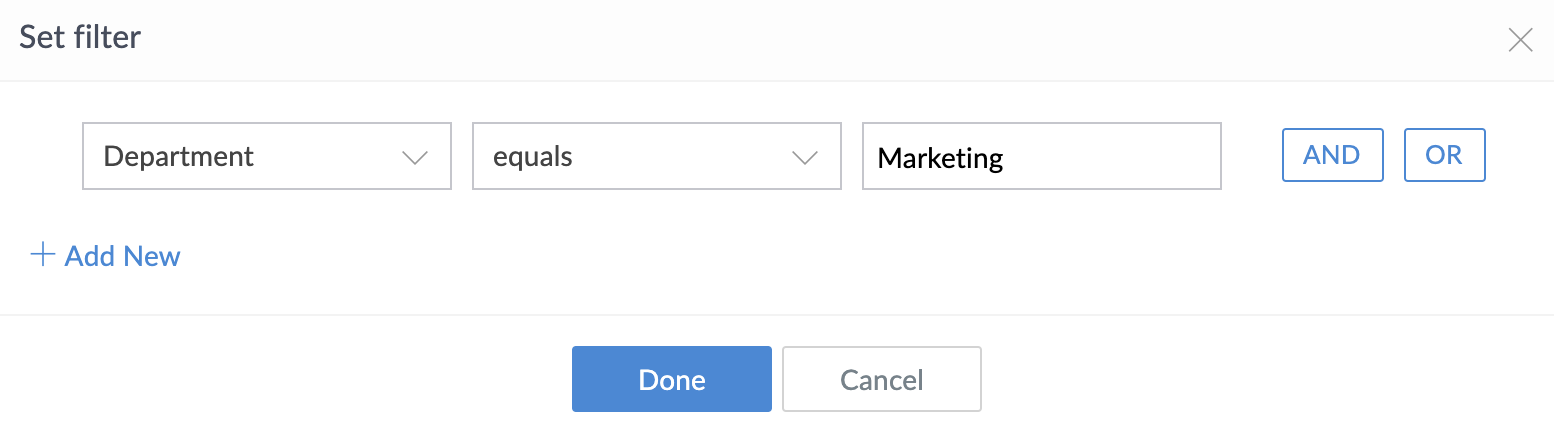
- Select the required Field. Operators applicable to that field type will become available in the adjacent dropdown.
You can define criteria using all types of fields except image, URL, audio, video, section, and add notes.
- Select the required Operator and enter the required value
- Click AND / OR to add a criteria subgroup
- Click Add New to further add criteria
- Click the trash icon to delete that criteria:

Image depicts setting a filter to make a lookup field Employees display those employees who joined in the month of April-2021 and do not work in the 'Payroll' department - The filter you set will be displayed below the Set Filter checkbox:
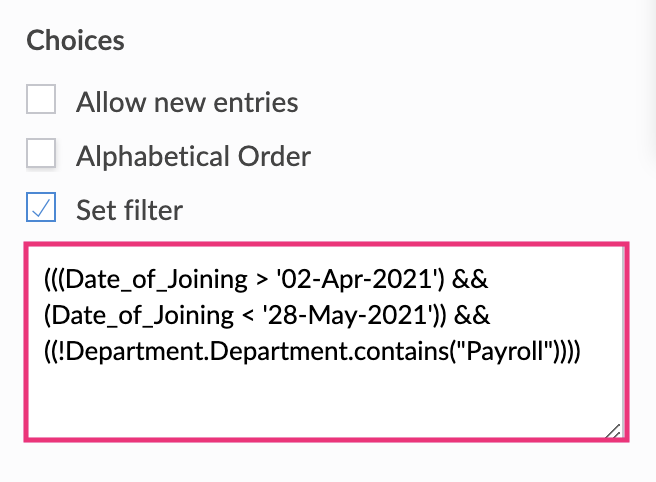
- Select the required Field. Operators applicable to that field type will become available in the adjacent dropdown.
Modify a lookup field's filter
- Open the form builder
- Select the required lookup field.
- Navigate to the Field Properties > Choices section on the right.
- Click inside the input box below Set Filter. The filter builder will open.
- Modify the criteria as required (as mentioned in this section), then click Done.
Remove a lookup field's filter
- Open the form builder.
- Select the required lookup field.
- Navigate to the Field Properties > Choices section on the right.
- Uncheck the checkbox next to Set Filter. The filter's criteria will disappear.