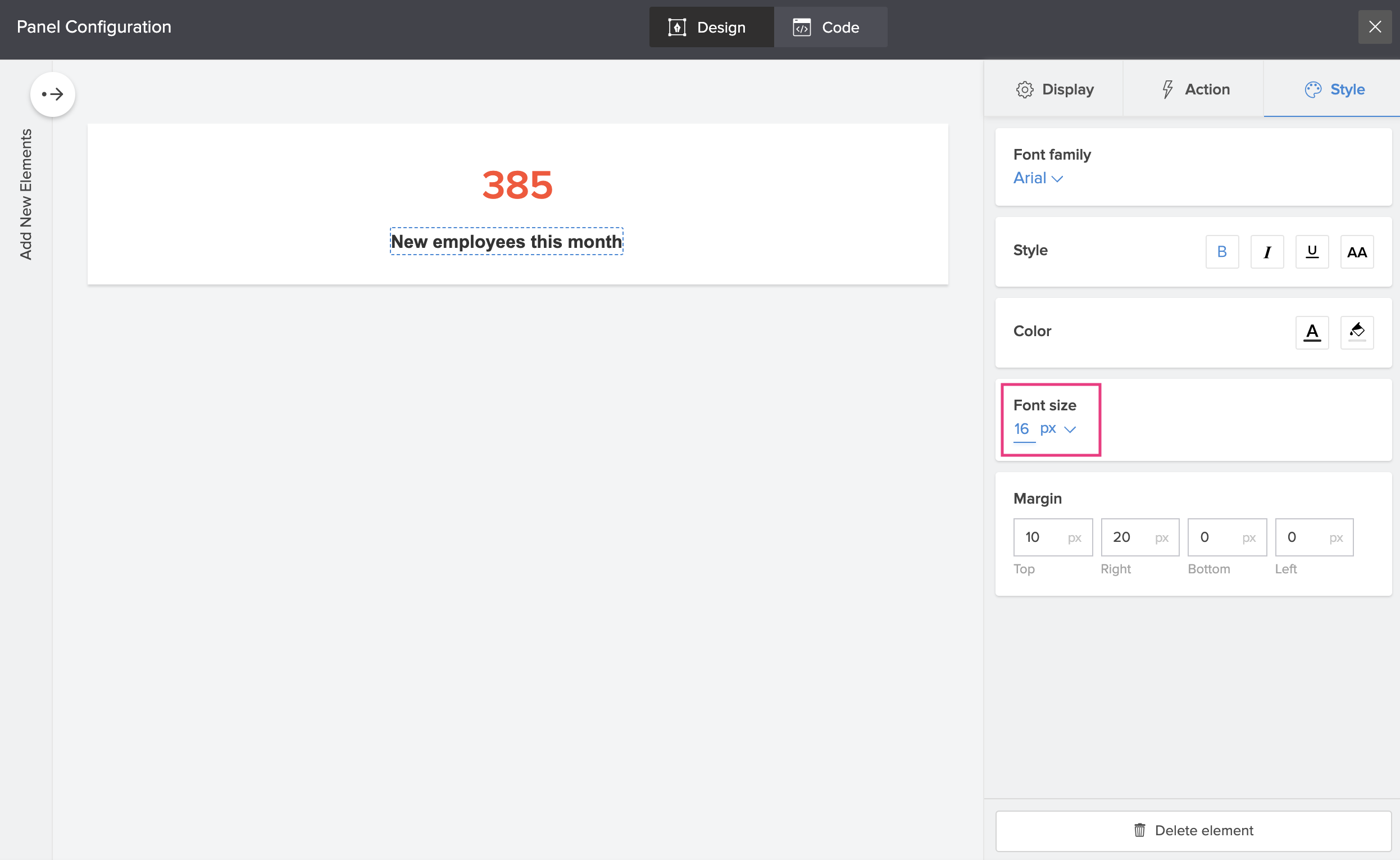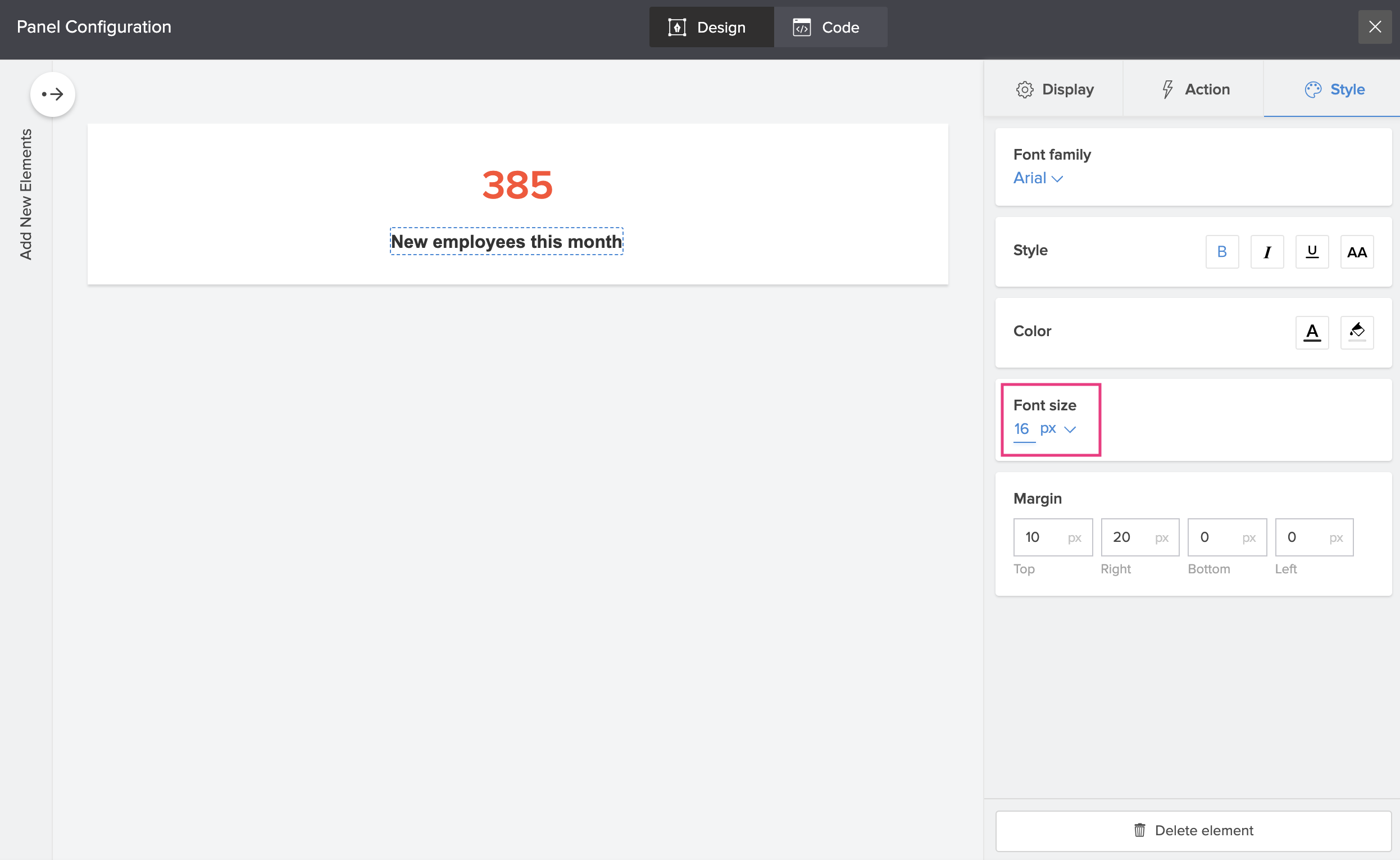Add style to text in a panel
Customize the text displayed in a panel by adding fundamental styling to them. You can style a panel's text by adding details to its font family, size, colour and more.
To add style to text in a panel
- Double click the panel to add style to the text in it or single click to select the panel and then click the Configure option in the toolbar at the top center of the page builder.
- Navigate to the Style tab in the Panel Configuration pane. Single click on the panel's text to reaffirm your selection
- Apply any of the following styles:
- Font family: Choose a suitable font from the dropdown.
- Font style: Choose from available font styles.
- Bold: Enable B icon to add a Bold style to the panel's text.
- Italicise:Enable I icon to italicise the text.
- Underline: Enable U to underline the text.
- Capitalize: Enable AA to change the text to uppercase.
- Font size: Specify a suitable font size for the panel's text, or choose one from the dropdown.
- Font color: Use the font color icon to change the font color.
- Background color: Use the color palette to change the panel text's background color.
- Margin: Specify the dimensions for individual sides of the margin (in px).