OpManager offers real-time network health monitoring and can be extended with dedicated add-ons for specific management needs. These add-ons integrate seamlessly with OpManager, enhancing its functionality and transforming it into a one-stop shop for all your network management needs.
The following are the list of add-ons, their features, and the steps to enable them in OpManager.
To enable or disable these add-ons, go to the Displayed Modules under the Settings icon found to the left of the profile icon on the top right, and check or uncheck the necessary checkboxes

Automate network device configuration tasks, ensure consistency across your network, and simplify configuration backups and rollbacks.
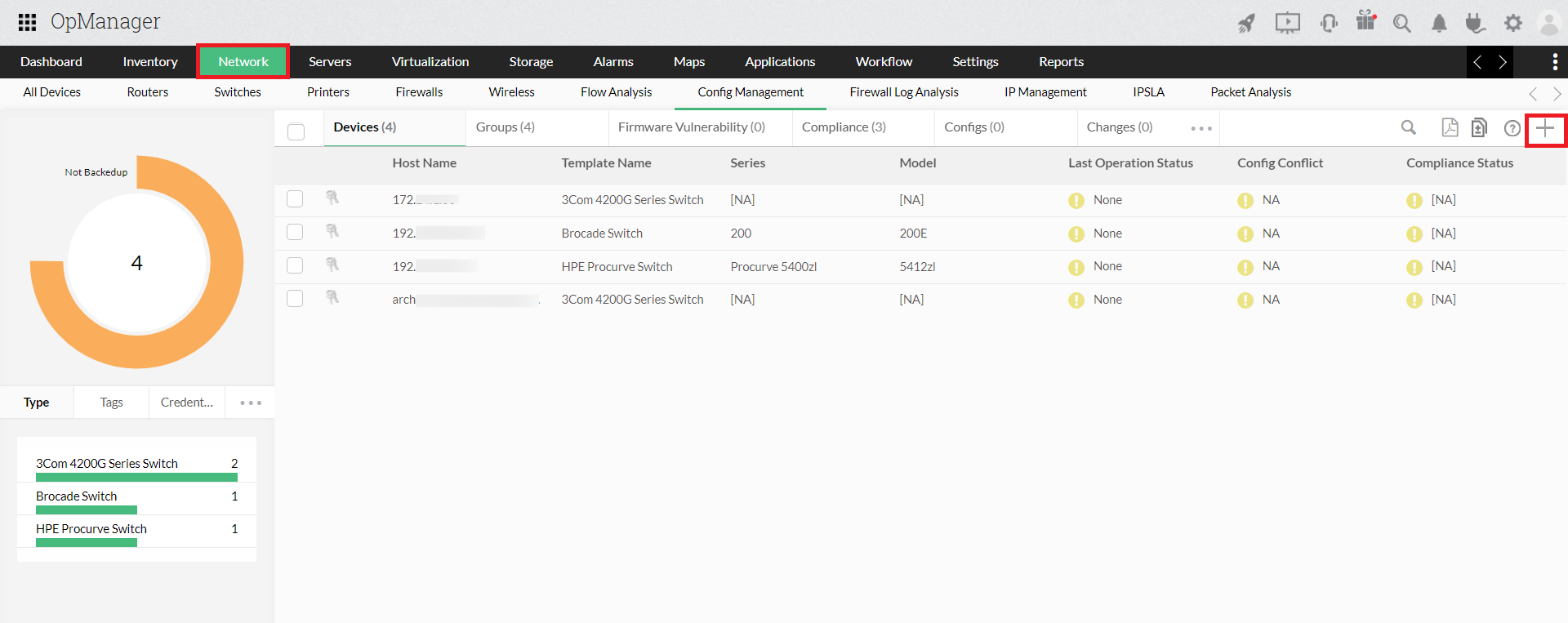
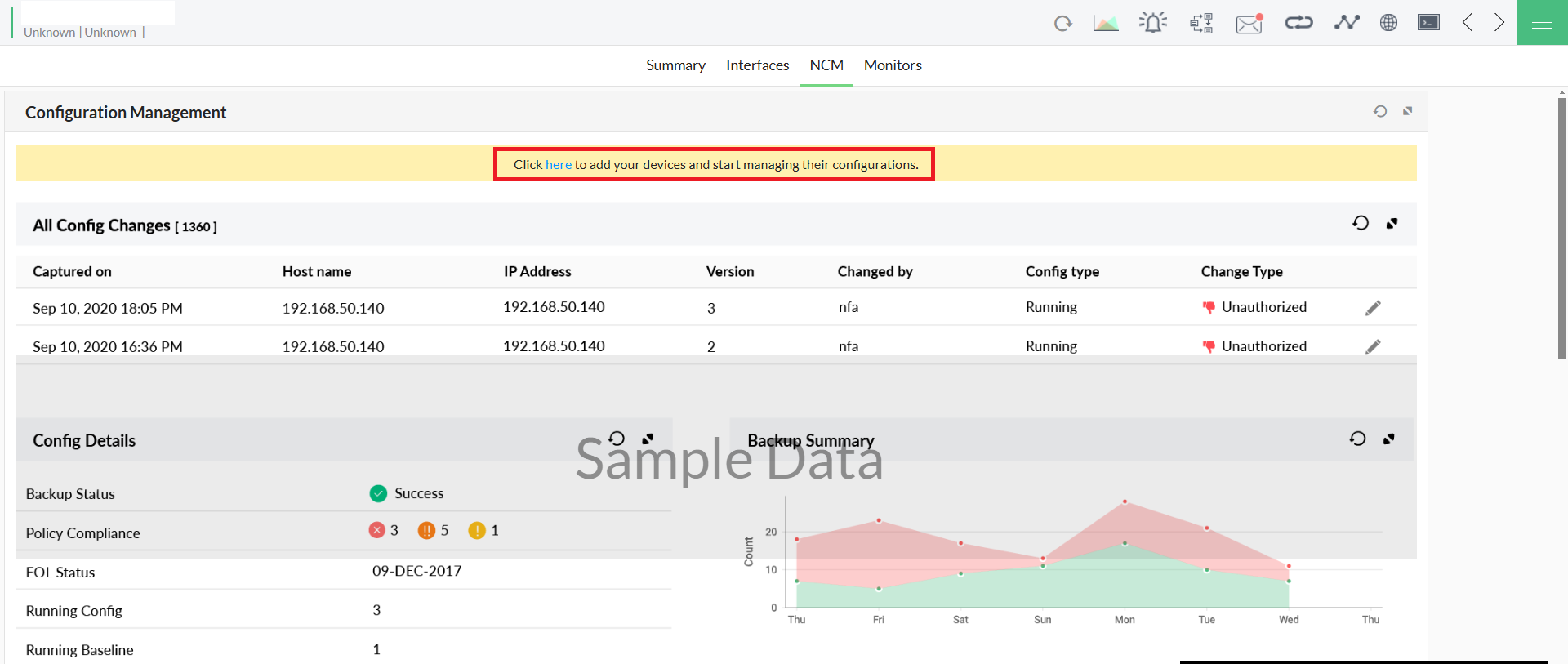
Gain insights into firewall logs, identify security threats, and ensure compliance with security policies.
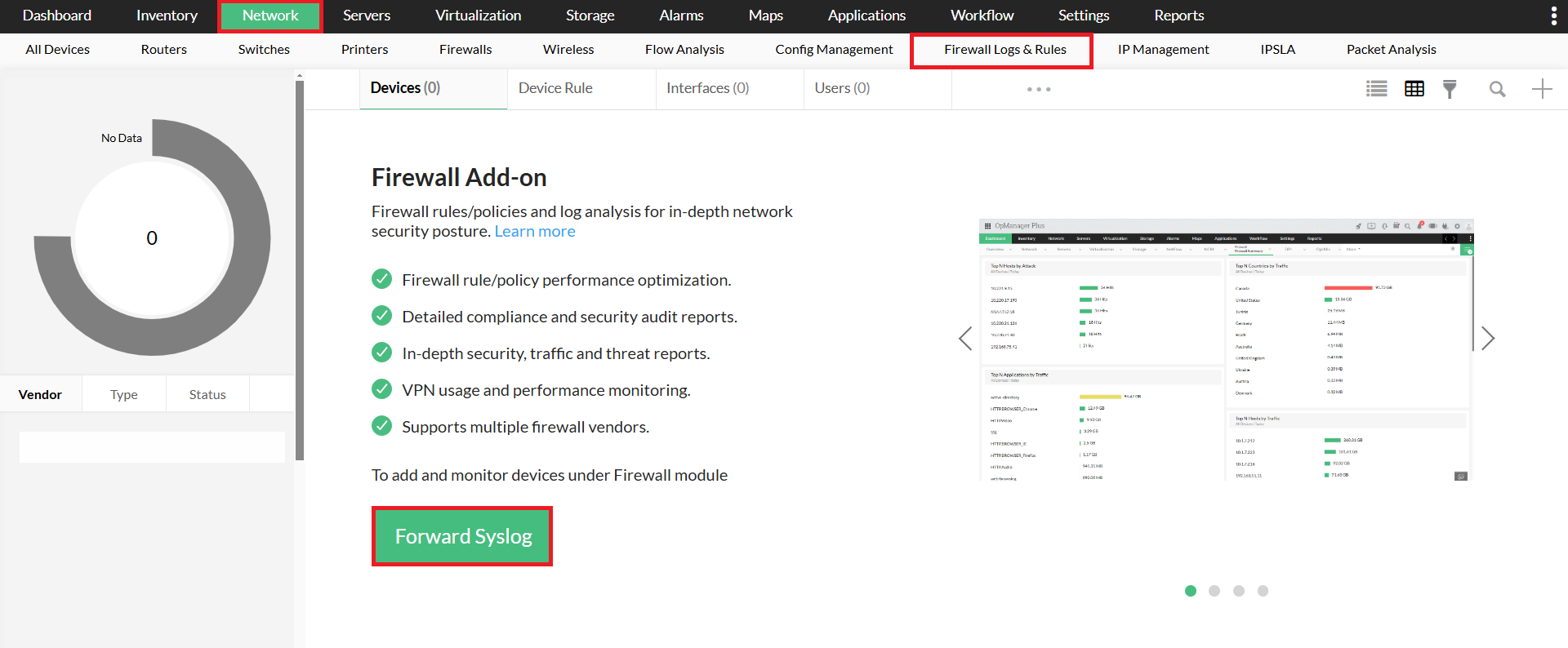
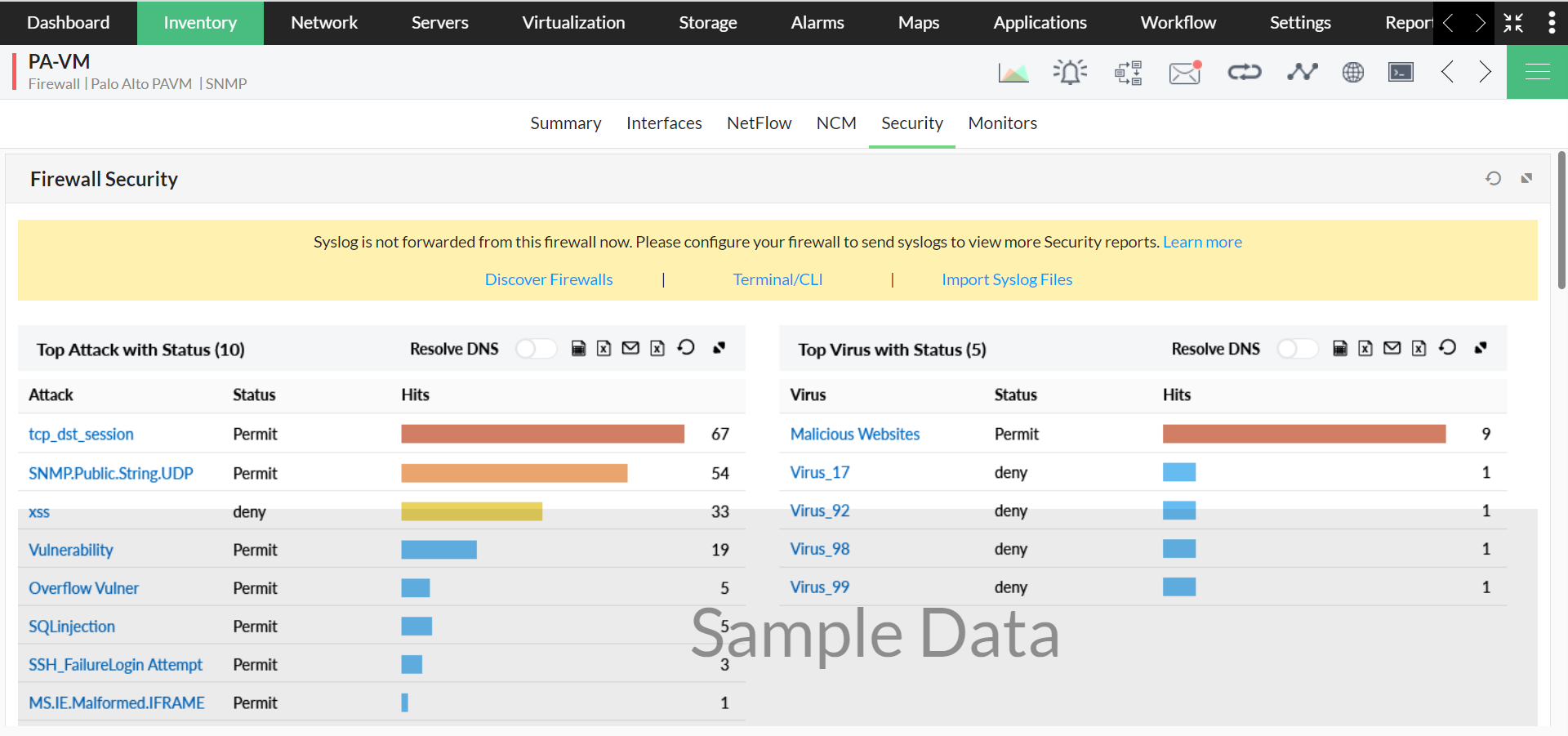
Deep dive into network traffic patterns, identify bandwidth hogs, and optimize resource allocation.
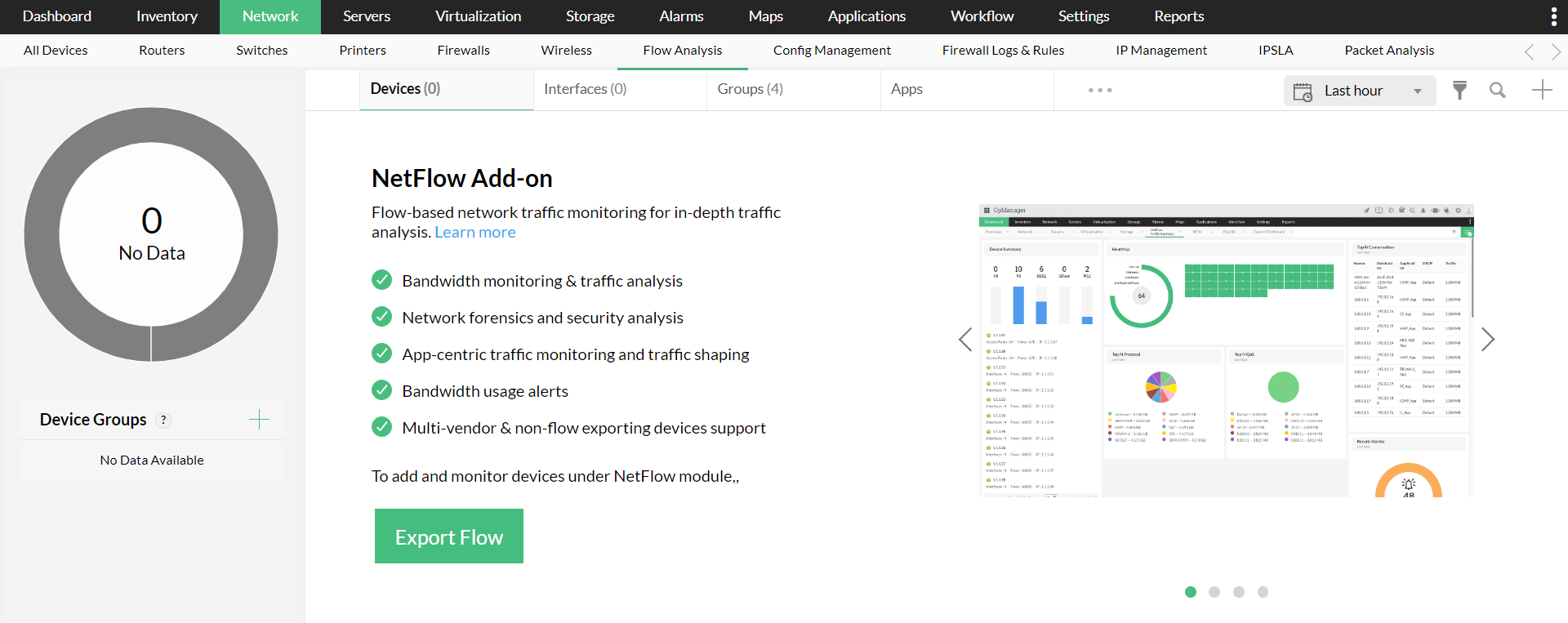
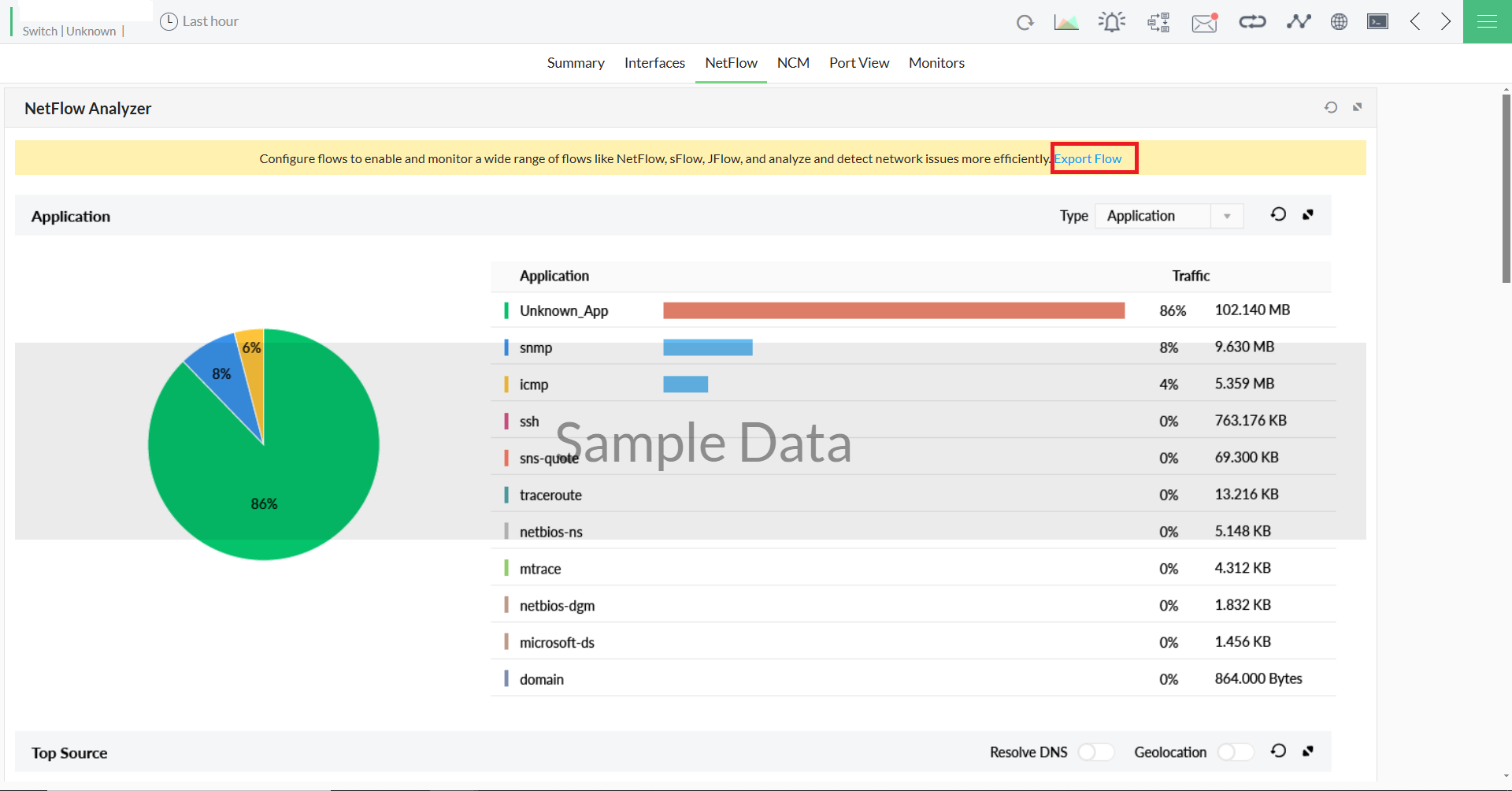
Manage and track IP addresses and switch ports efficiently, detect rogue devices, streamline IP allocation, and visualize network topology.
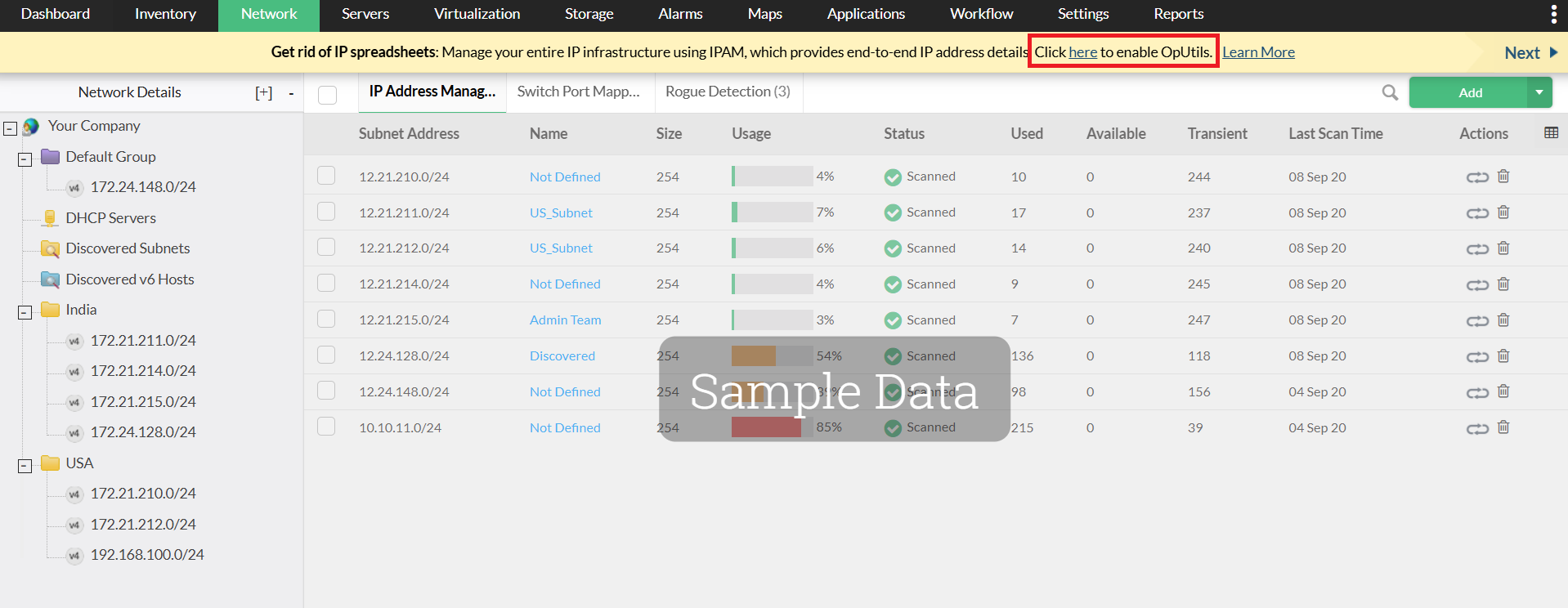
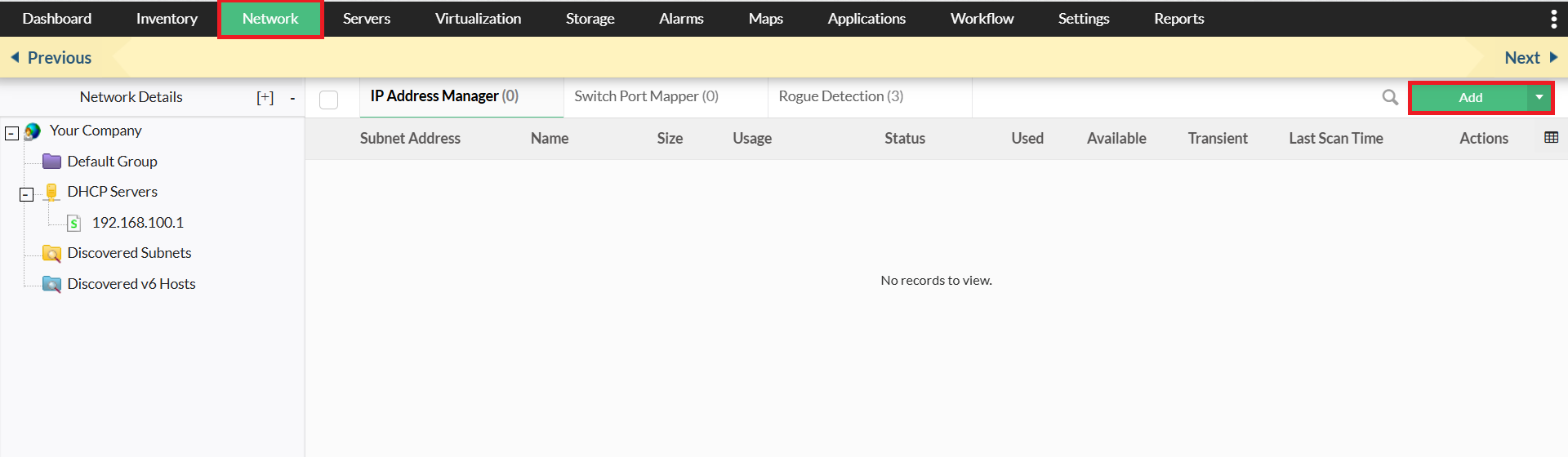
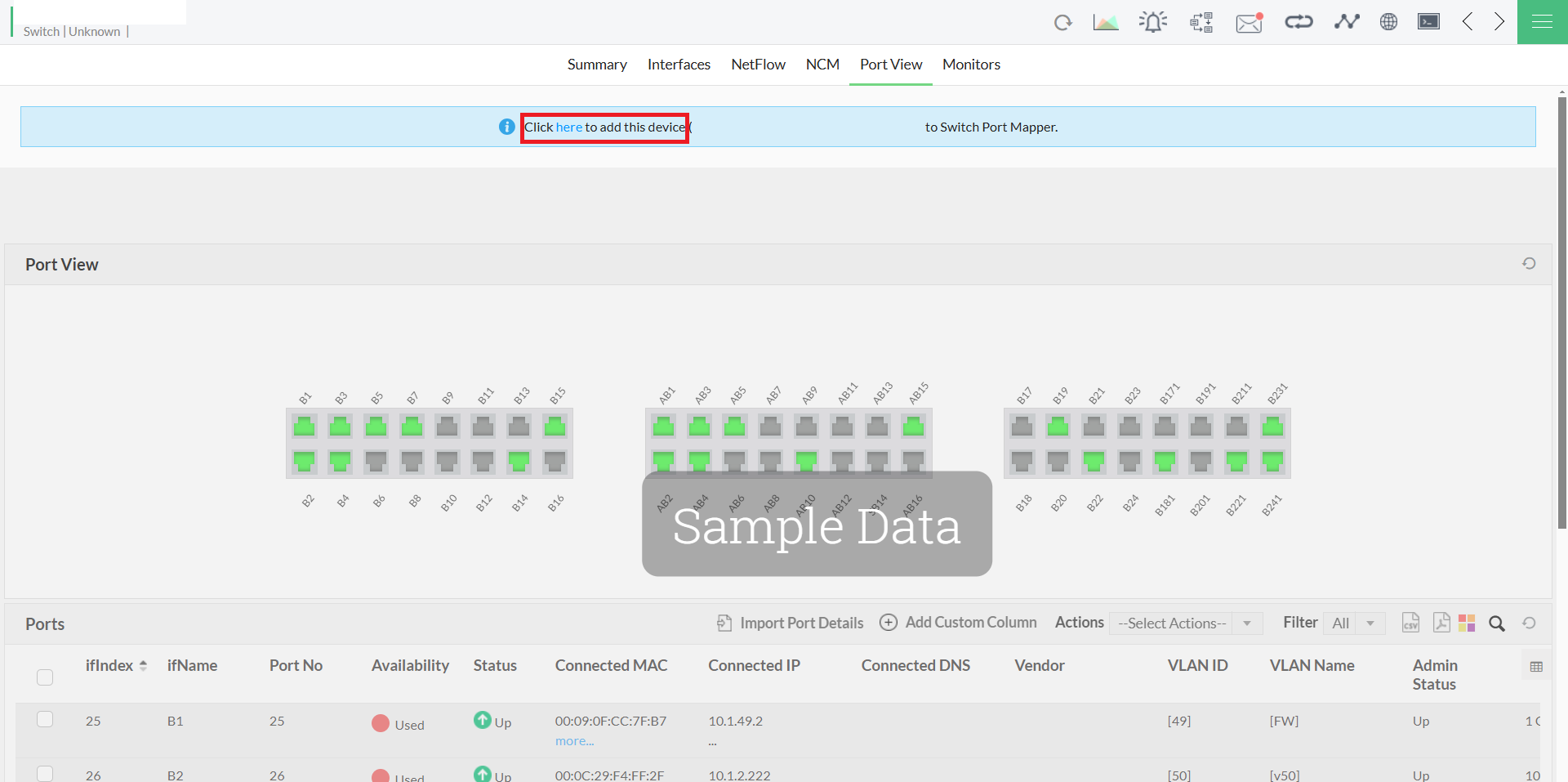
Monitor applications and infrastructure components including application servers, databases, websites, cloud resources, containers, etc.
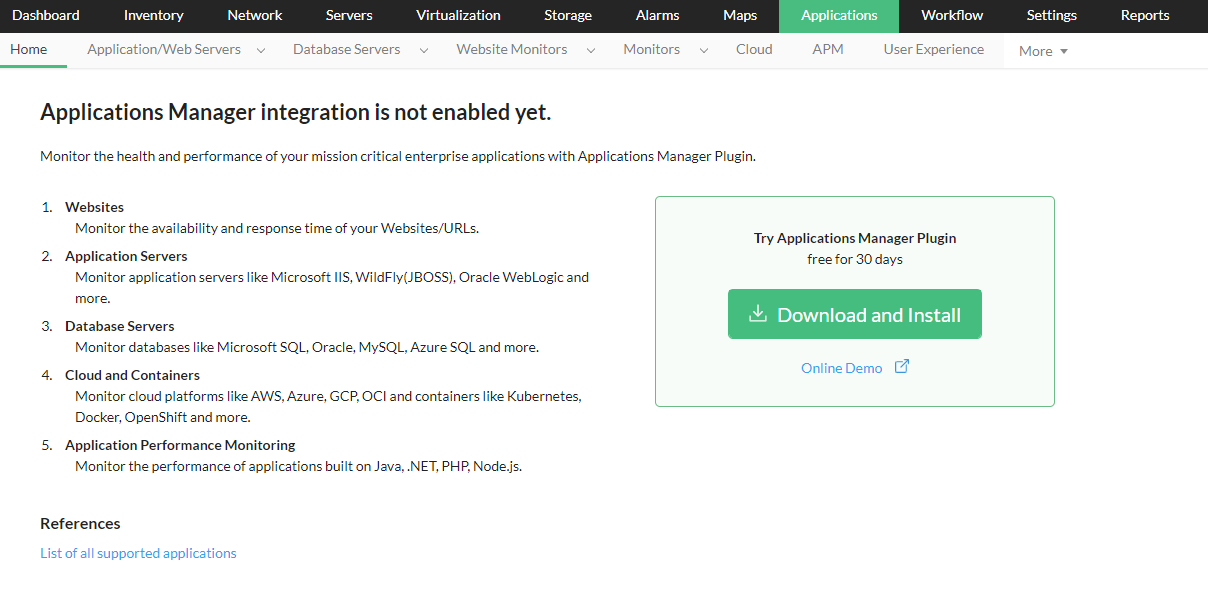
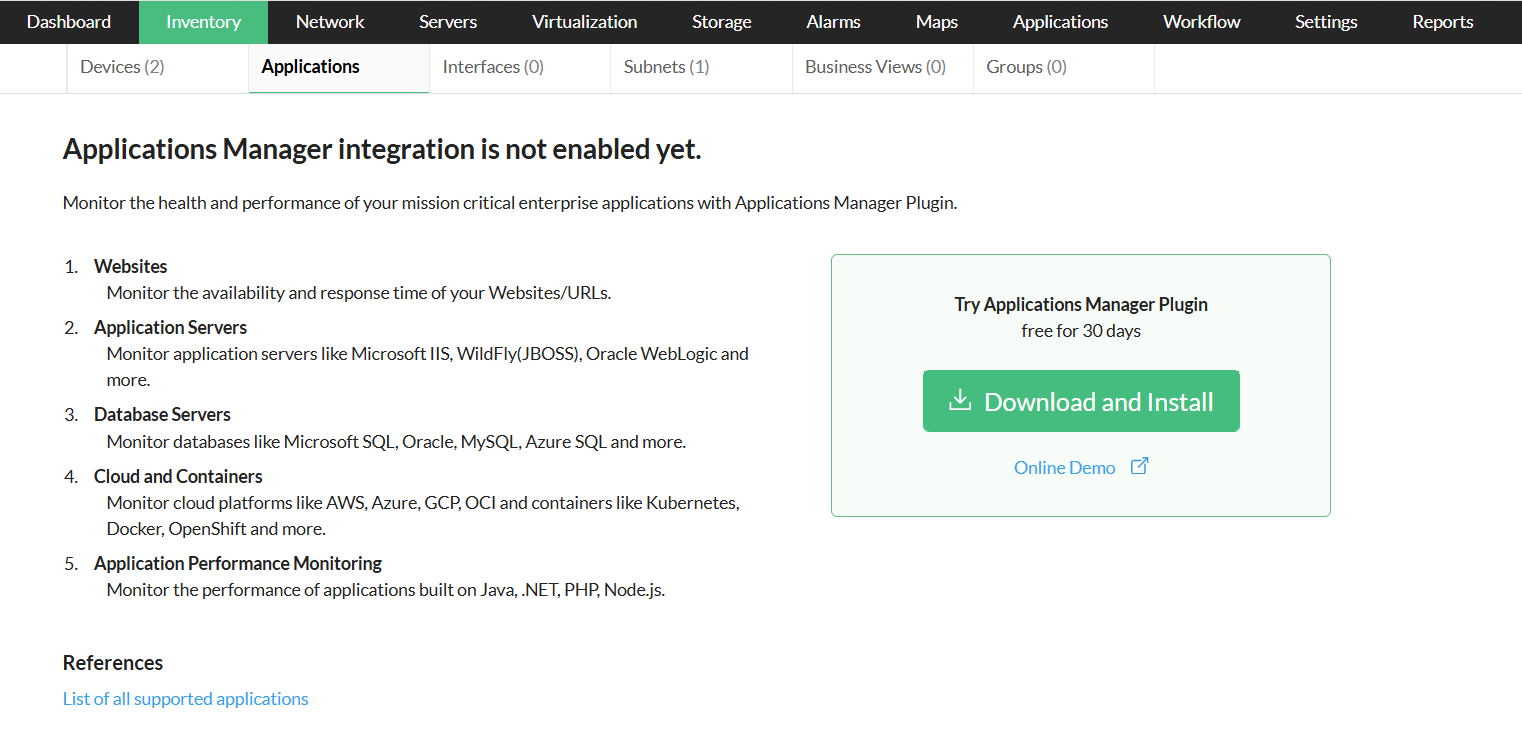
During the free trial period, all add-ons are available by default. After the free trial ends, separate licenses are required to continue using them. Some features have a limit on the number of monitors available without a license. The table below shows these add-ons and their monitor limits.
| Add-on | Description | License requirements |
|---|---|---|
| Storage Monitoring | Monitor and manage all your storage devices(RAID and Tape Libraries) with the storage monitoring add-on. | A license is needed to access the full feature after the free trial ends; until then, access is limited. |
| Access Points | Monitor various aspects of your access points including availability, health, signal, alerts, notifications, generating reports etc. | |
| IP SLA Monitoring | Monitor IP SLA performance and ensure continuous availability. | |
| URL Monitoring | Monitor the availability and health of all your public websites as well as your web-based applications running in your network. | |
| Configure Failover | Ensure your network remains monitored even when your primary monitoring setup goes down | A license is required to access this feature once the free trial ends. Note that, Failover comes bundled with OpManager Plus and Enterprise editions. |
To enable an add-on in an existing OpManager build, you'll need to apply a new license.
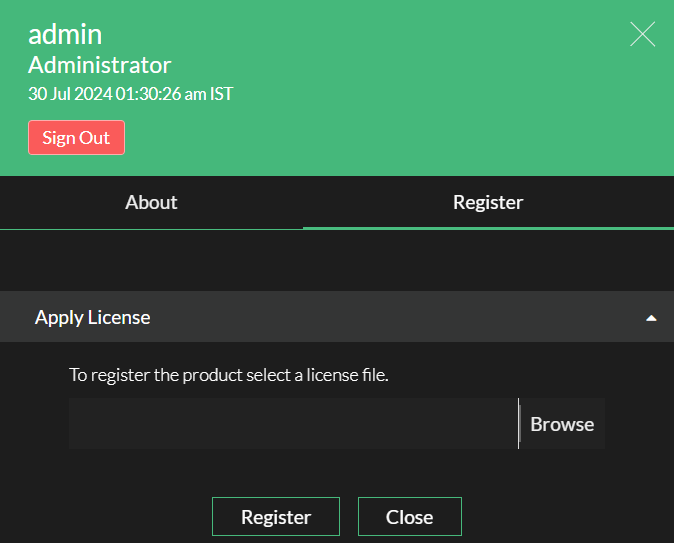
For a fresh OpManager installation on a 30-day free trial basis, once the add-ons are enabled, they will be automatically displayed as separate module tabs in Dashboards, Reports, and Settings. These addons are functional until the 30-day free trial period of OpManager expires. Renew licenses accordingly for both OpManager and the add-ons once the free trial period is over. Contact our support team at opmanager-support@manageengine.com for more information.
Thank you for your feedback!