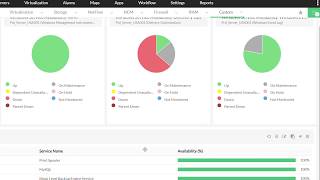Upgrading OpManager
Upgrading OpManager to the most recent version will help you stay more secure with security fixes, enhance performance with bug fixes, and gain out-of-the-box functionalities with new feature releases. This helps you maintain optimum network performance, while ensuring network security.
Prerequisites for OpManager Upgrade
For General
- Take Database backup for your OpManager setup or Central and Probe setups in the case of Enterprise Edition. You can either take backup via BackupDB.bat (https://www.manageengine.com/network-monitoring/help/data-backup-and-restoration.html) or SQL db backup (in case of MSSQL).
- Take backup of OpManager folder (including Failover setup) or VM snapshot (if required).
- Stop the product and ensure there is no java, wrapper, postgres or tray icon instances running.
- The OpManager directory should be given necessary permissions in the firewall.
- OpManager installation drive should have a minimum of 2 GB free space.
- OpManager should have a valid License with Annual Maintenance Support (AMS).
For PGSQL Related
For 12.5.0xx (PGSQL) upgrade related
- The free disk space of the drive in which OpManager has been installed, should be at least 1.25 times the size of <OpManagerHome>/pgsql/data folder. i.e, if the size of the <OpManagerHome>/pgsql/data folder is 10 GB, the free disk space should at least be 12.5 GB.
For MSSQL Related
- SQL server installation drive should have a minimum of 2GB free space.
- There should not be any connectivity issues between the MSSQL server and the OpManager server.
- There should be at least 15 percentage of free space available in the MSSQL Transaction logs. To clean Transaction logs refer here
Pre-requisites for Failover server upgrade
For Failover models that do not use Virtual IP and share folder (Old failover model),
- Stop the primary and secondary servers.
- Upgrade the primary server first.
- After the upgrade is completed successfully, start the primary server.
- Once the primary server has started completely, stop it again.
- Now upgrade the secondary server.
For Failover models that use Virtual IP and share folder (New failover model),
- Stop both the servers before upgrading.
- The Secondary server's OpManager folder should be made accessible to the primary server.
Steps to Upgrade OpManager
To upgrade OpManager:
- Go to the service packs page and download the appropriate version.
- Open command prompt with administrative privileges and go to <OpManagerHome>/bin/ directory.
- Execute UpdateManager.bat (use UpdateManager.sh for Linux) file.
- Browse for the downloaded service pack (PPM) file and complete the installation procedure.
- Follow the steps here to start OpManager.
Thank you for your feedback!