Note:The below steps are applicable only for upgrading OpManager from version 12.6 to 12.7, and 12.7 to any later version (PgSQL 14.20 to 14.x)
Once OpManager is upgraded, it is mandatory to migrate the remote PgSQL to its latest version. Follow the below steps to migrate remote postgreSQL from version 10.x to 14.x.
Create database "<databasename>";
CREATE USER rouser with password '<ROPASSWORD>';
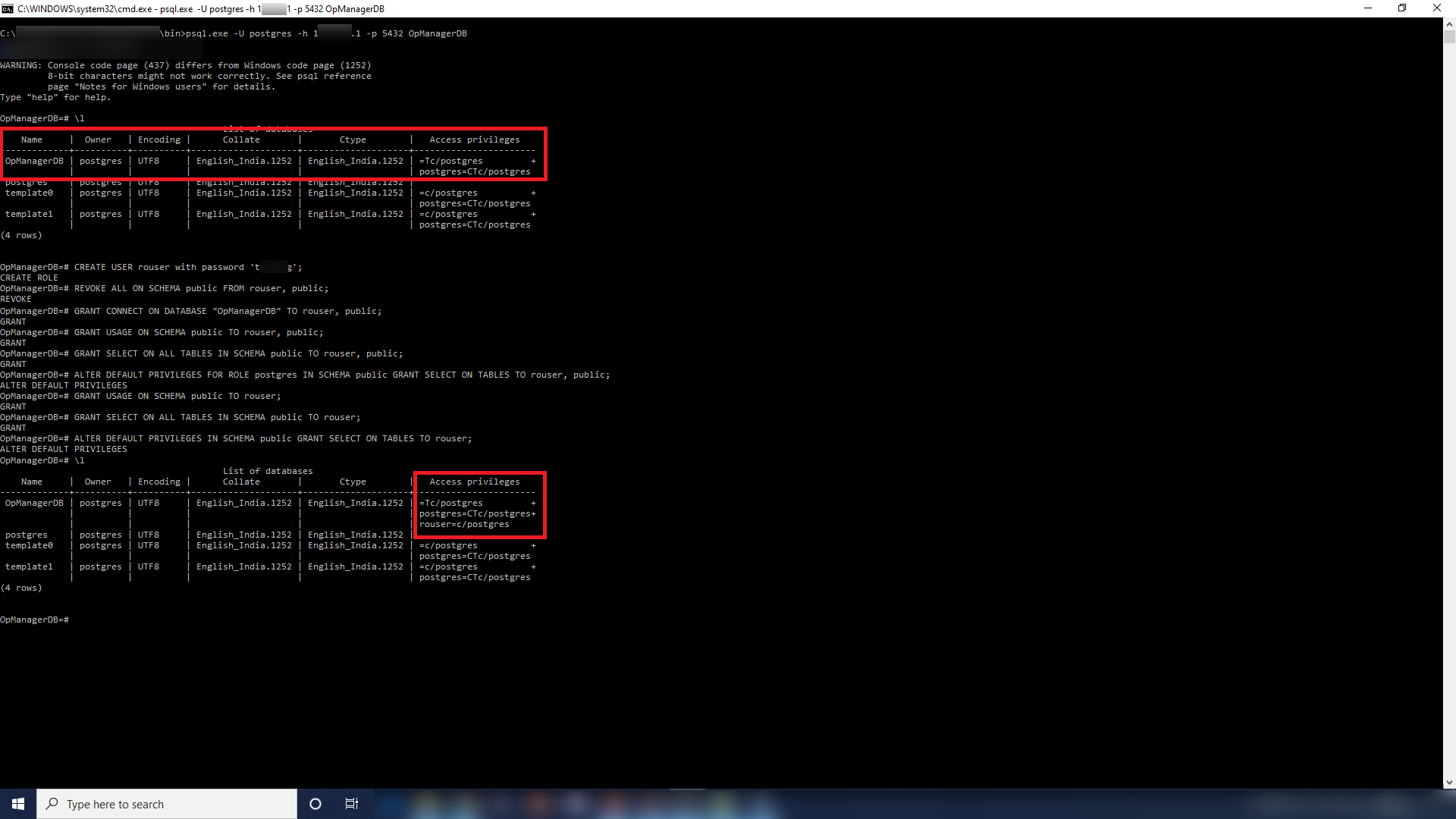
Once the migration is completed, dump the data from the old PgSQL database to the new one by executing the following command:
"<OldPgSQLHome>\bin\pg_dump.exe" -U postgres -p <OldPgSQLPort> -h <OldPgSQLHost> -x -W OpManagerDB | "<NewPgSQLHome>\bin\psql.exe" -U postgres -p <NewPgSQLPort> -h <NewPgSQLHost> -W OpManagerDB
Example: "C:\Program Files\PostgreSQL\10\bin\pg_dump.exe" -U postgres -p 5431 -h 127.0.0.1 -x -W OpManagerDB | "C:\Program Files\PostgreSQL\14\bin\psql.exe" -U postgres -p 5432 -h 127.0.0.1 -W OpManagerDB
url jdbc:postgresql://<NewPgSQLHost>:<NewPgSQLPort>/<NewlyMigratedDBName>?dontTrackOpenResources=true&useUnicode=true&characterEncoding=utf8
Example: url jdbc:postgresql://remote-pgsql-host:5432/OpManagerDB?dontTrackOpenResources=true&useUnicode=true&characterEncoding=utf8
After starting service, for sanity testing, execute a query in the submit query page and try adding device or any other basic functionality in product. [Sample Query - Select * from BuildDetails;]
Thank you for your feedback!