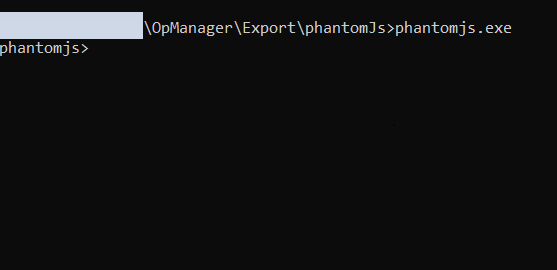Troubleshooting PDF export failure in reports
OpManager's reports offer crucial insights into network performance, availability, and health. Including more that 100 built in reports with customizable options, users can tailor reports to specific needs, covering device inventory, bandwidth, traffic, and health.
Users can download the reports stored in as PDF files. OpManager exports most of these reports as PDF with the help of the Phantom Js service. Some times, the PDF generation might fail. This help documentation details the possible reasons and the steps to troubleshoot the failure.
Troubleshooting steps
Sometimes PDF export may fail even after the prerequisites are fulfilled. Follow the given steps when this occurs.
- Open Command Prompt in Administrator Mode and go to <OpManager Home>/Export/phantomjs
- Run phantomjs file
- The following screen will appear if the phantom js service starts successfully as a standalone application once again.
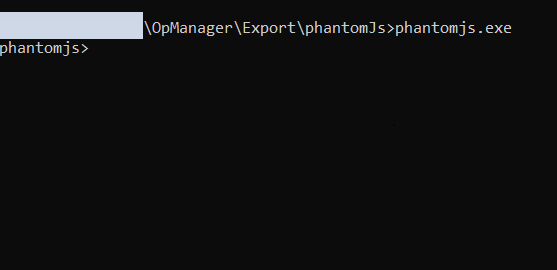
PDF export fails while phantom js service starts
Follow the given steps for cases when the PDF export fails even when the phantom js service is operating.
- Connect to the following url in Internet Explorer from the OpManagerinstalled machine
- URL: <protocol>://dnsName:port/apiclient/fluidicv2/export.html,
- example:https://dnsNameOfTheOPMServer:8060/apiclient/fluidicv2/export.html
If this link fails to load, then follow the below steps to sort this issue
- Add the following entry in serverparameter.conf file. This will resolve the issue. (serverparameters.conf can be found under <OPM_HOME>\conf\OpManager)
- Entry: report_alias_name <DNSName or IpAddress>, example : report_alias_name dnsNameOfTheOPMServer
- Restart OpManager service.
Common errors in Linux machines
Error Message: error while loading shared libraries: libfontconfig.so.1: cannot open shared object file: No such file or directory (Please note that this error arises when you try to start phantom js directly from the cmd.)
Solution: libfontconfig.so.1 should be downloaded and installed based on the linux flavour, as this font is not available by default in some linux based machines
After implementing the solution, restart OpManager to resolve the issue completely.