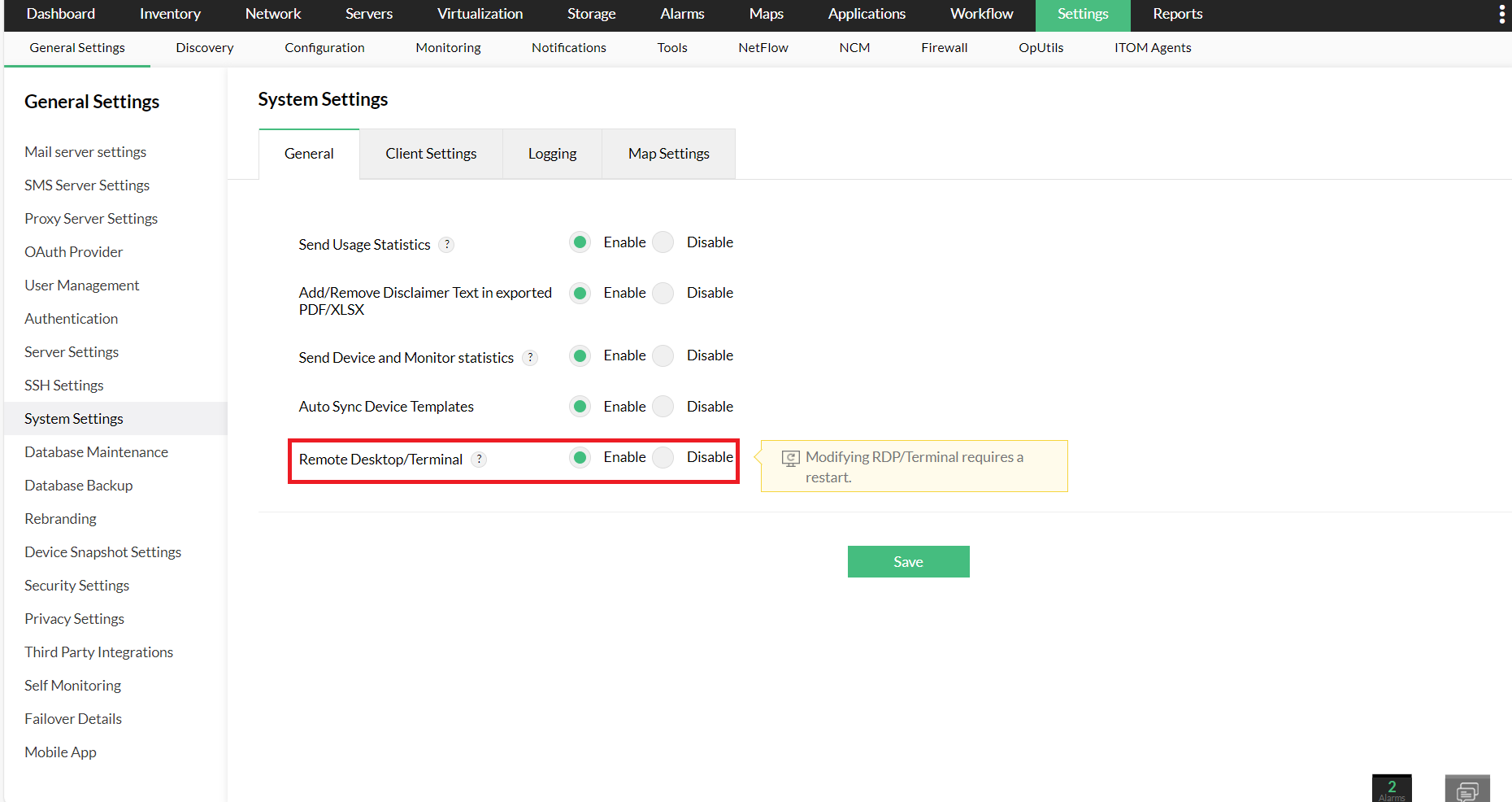Remote Desktop Feature - OpManager
Remote desktop is a feature that allows a desktop environment to run remotely from another device. Users can then run or host applications on the desktop environment remotely from other devices.
By enabling RDP in OpManager, users can remotely connect to their windows devices, right from the OpManager's interface. This helps users troubleshoot issues easily.
- Accessing Remote device: Click on the RDP icon on the top right corner of the device snapshot page, to remotely access a windows device through OpManager.
- Enabling/ disabling RDP: You can enable or disable it under Settings -> General Settings -> System Settings page (using Remote Desktop or Terminal option).
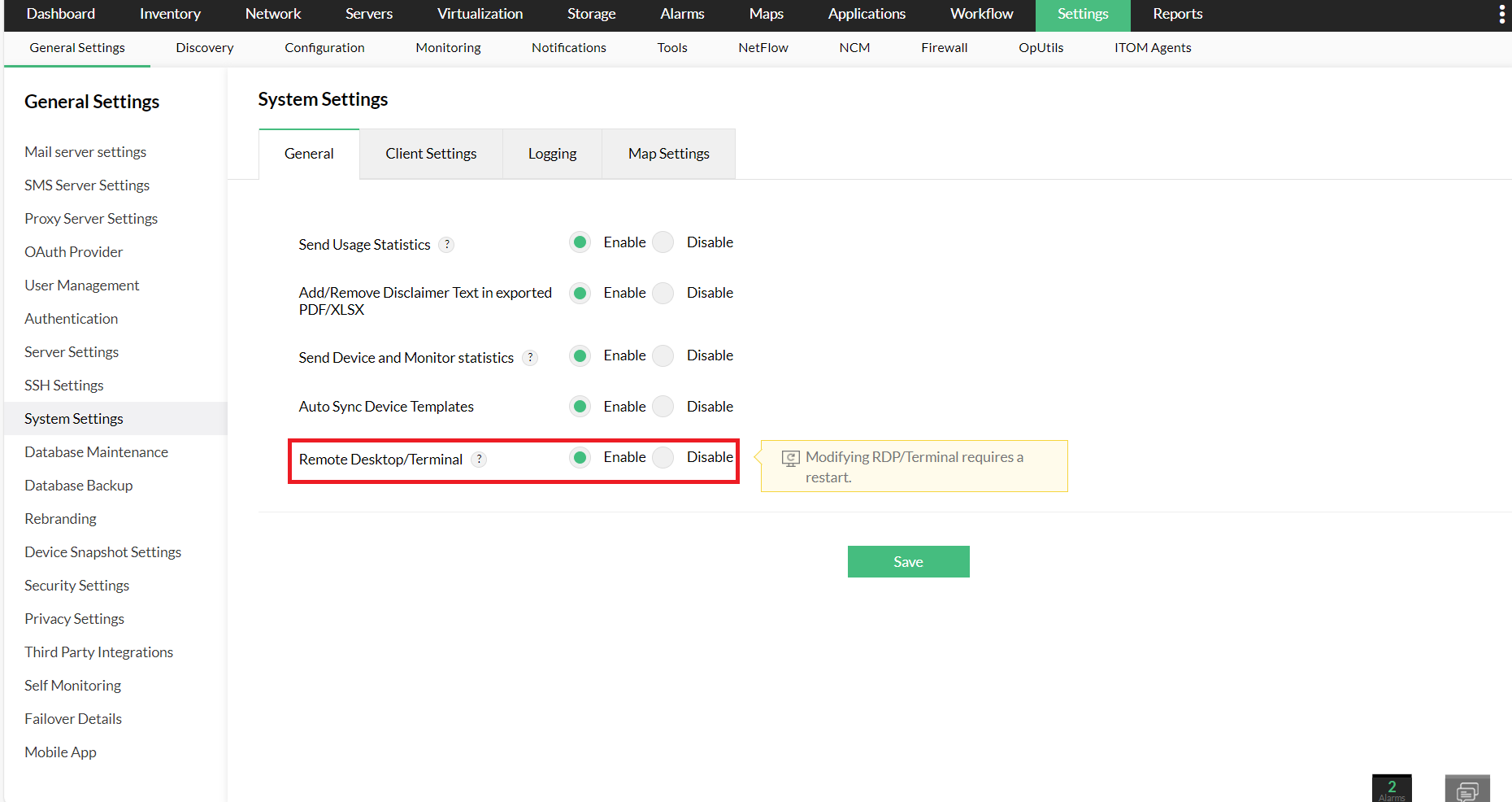
- Port settings: Port 7275 is the default port used for this feature. So make sure that the port is readily available.
- Under the directory "OpManagerDir\conf\gateway.conf", update the SSL protocol value.
For example, if you want to support TLSv1.2, add the line "sslProtocols=TLSv1.2" under the gateway.conf file.
- If you want to support both TLSv1.1 and TLSv1.2, add the line "sslProtocols=TLSv1.1, TLSv1.2" under the gateway.conf file.
- Similarly, you can add other protocol versions under the "sslProtocols" property.
Note: The accepted TLS versions are TLSv1, TLSv1.1, TLSv1.2
- Restart the service once the said changes are made.
- Under the directory "OpManagerDir\conf\gateway.conf", update the port number under port property.
For example, by default, the port number will be mentioned as "port=7275". If you want to use port 8285 instead of port 7275, you can mention it as "Port=8285"
- Restart the service once the said changes are made.
Thank you for your feedback!