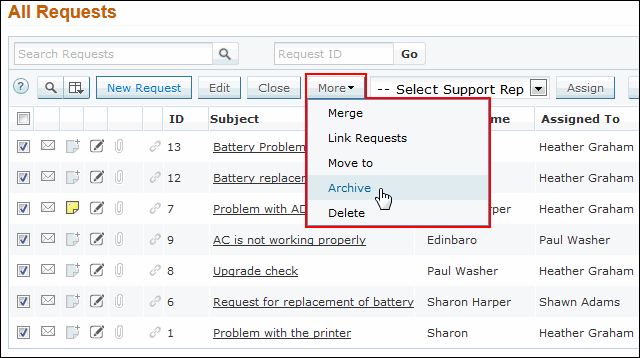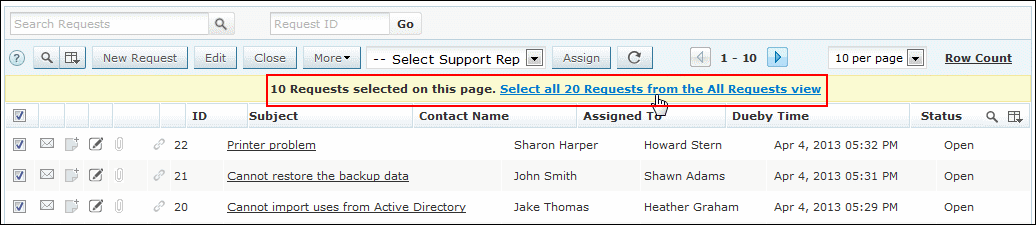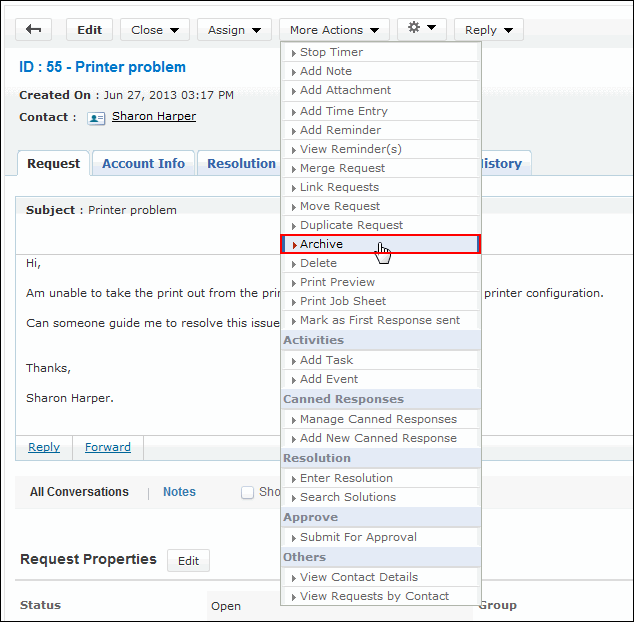Archiving Requests
You can archive closed requests and move them to separate storage state for a long-term retention. It is most useful since thousands of accumulating active requests could hinder the performance of the help desk on a longer run.
Archived requests:
-
Requests that have been moved to the archived state (archived requests) will be removed from the active requests list. These archived requests are considered as a separate set with separate search options and reports. Archived Requests will not be listed in the active request list, requests search result, and active request reports.
-
The archived requests cannot be modified, deleted or moved back to the active state.
-
Any reply to an already archived request will be added as a new request and not as a thread to the existing archived request.
SupportCenter Plus gives you an option to archive requests from the Request List View or from the Request Details Page.
Archive Request from List View
You can archive two or more requests from the list view.
To archive requests,
-
Click on the Request tab in the header pane to open the request list view page.
-
Select the requests to be archived by enabling the check box beside left side of each of the request title.
-
Click More drop down and select Archive option. A confirmation dialog appears.
-
Click OK to proceed. The selected requests are archived.
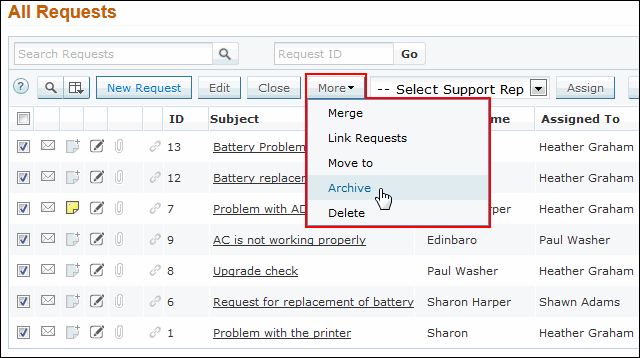
Bulk Archiving
From the request list view, you have an option to archive more than one request. Instead of archiving the requests one by one, you can archive the requests in a single shot.
To perform bulk archiving,
-
Click on the Request tab in the header pane to open the request list view page.
-
From the request list view page, enable the select all check box beside the Subject field. A message stating the number of requests selected in the current page and the total number of requests yet to be selected appears.
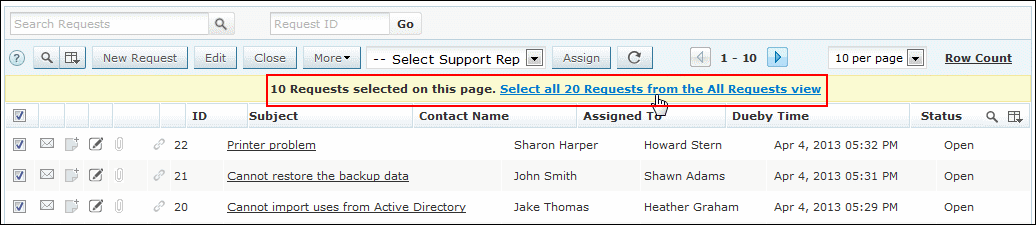
-
Click the link in the message to select all the requests. All the requests will get selected and some of the action buttons will be disabled.
-
Click Archive button. A confirmation dialog appears asking your confirmation on archiving the requests.
-
Click OK to proceed. The selected requests are archived and will be available under the 'Archived Requests' view.
Archive Request from Details Page
To archive request from the request details page,
-
Click on the Request tab in the header pane to open the request list view page.
-
Click the Subject of the request to be archived.
-
From the request details page, click the More Actions drop down menu -> select Archive option.
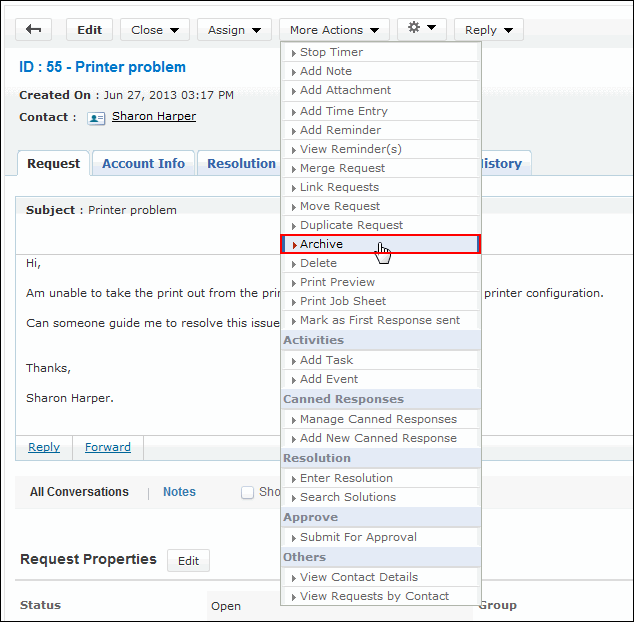
-
A confirmation dialog box opens asking your confirmation on archiving the request.
-
Click OK to proceed. The selected request is archived and displayed under the 'Archived Request' view.
Once the request is archived, the associated Tasks, Events, and Time Entries will be moved to archived state and cannot be made active. On archiving the request, the associated Tasks, Events, and Time Entries will get deleted from the corresponding (Activities and TimeSheets) modules.
NOTE: If more number of Requests are to be archived at a time, there will be some time delay in moving the Requests to Archived state.