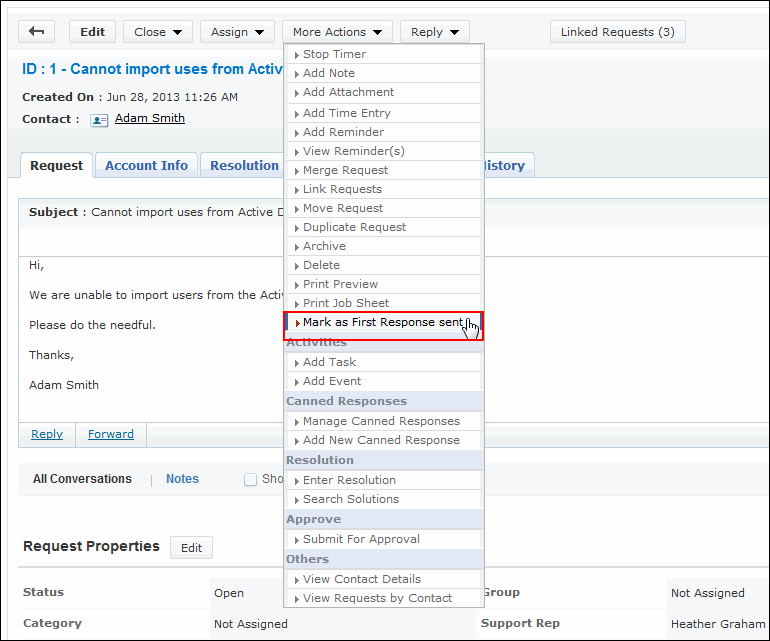Mark as First Response
Once the support rep replies for the request to the contact through mail, the responded date and time is updated automatically in the Request Details page. Instead if the support rep replies for the request through phone call then the support rep can select Mark as First Response sent from the Actions drop down to update the responded date in the Request Details page.
To mark as first response sent:
-
Click the Requests tab in the header pane to open the request list view page.
-
Click the Subject link of the request for which you want to mark the first response.
-
From the request details page, select Actions drop down menu -> Mark as First Response sent option.
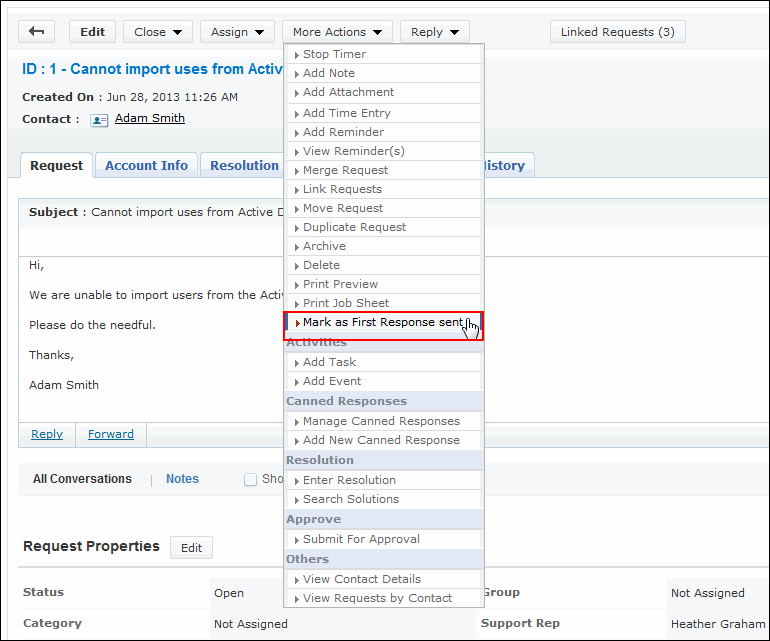
-
The Responded Date field appears with the date and time in the Request Details page.
|
Note

|
Once the support rep replies for the request, the Mark as First Response sent option will not be available in the Actions drop down.
|