APM Insight includes a remote monitoring agent to be deployed in your Application Server. This agent performs the tasks of data collection; acquisition and transmission.
To configure APM Insight you must first download the APM Insight agent and deploy it in your application server. Once the agent is deployed, the agent residing in the Application Server uses byte code instrumentation to collect application performance metrics and sends it to the central Applications Manager server at fixed intervals.
APM Insight gives you the following metrics for the applications that it is set to monitor:
Based on the metrics received from the agent, the APM Insight server measures the performance of the application and generates performance charts. This information is assembled and presented in detail in the APM Insight dashboard.
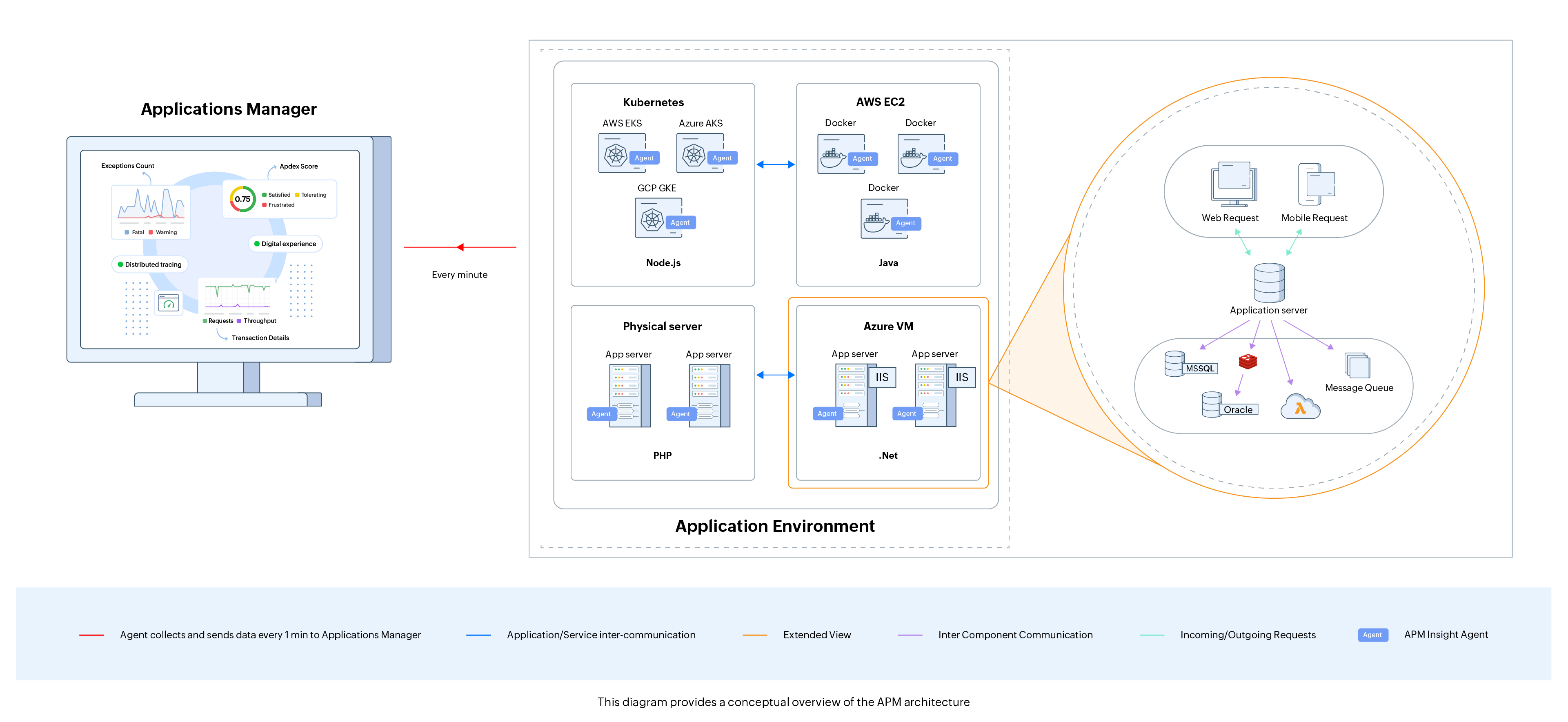
Browse through the following topics to set up APM Insight in Applications Manager:
When the Application Server starts up, APM Insight monitor will be added automatically in the Applications Manager console.
Agent upgrade in APM Insight can be performed in two ways—Auto-upgrade and Manual upgrade.
When the Agent Auto-upgrade feature is enabled, Applications Manager will automatically download the new agent zip/msi file for upgrade if a new agent version available. By default, auto-upgrade is disabled. You can enable auto-upgrade by clicking on the APM tab → Your application → Action → Edit → APM Insight Agent Configuration Profile → Edit icon and checking the Agent Auto-upgrade checkbox.
To manually upgrade the agent in APM Insight, follow the steps given below:
Note: The Retry option will clear the upgrade status in the cache and immediately try to perform agent update, so message gets modified to "Agent update will happen shortly..." again. The Dismiss option will just clear the upgrade status in cache and the message changes to "The deployed agent version at this instance is (1.9/2.0), Update Now to the latest version (2.0/2.1)".
Thank you for your feedback!