Multi-Contract
Multi-Contract allows you to have multiple active contracts for the same account during the same period.
To create multi-contracts
-
Go to Admin>> Billing>> Contract Billing
-
Select the account from Billing - Contract Billing for drop-down box.
-
Click Add New Contract to add multiple contracts to the selected account.
To change the contract of a request
-
From the request module, select a request to open the request edit page.
-
Click Actions>> Associate contract and choose a contract from the Associate Contract pop up window.
-
Select any of the below options.
-
Make all the existing work logs as Non-Billable.
-
Convert all the existing work logs.
-
Mark Requests as Non-Billable.
-
-
Click Associate to change the contract of a request.
Note: When no option is enabled in the Associate Contract window, clicking on Associate will change the request's contract.
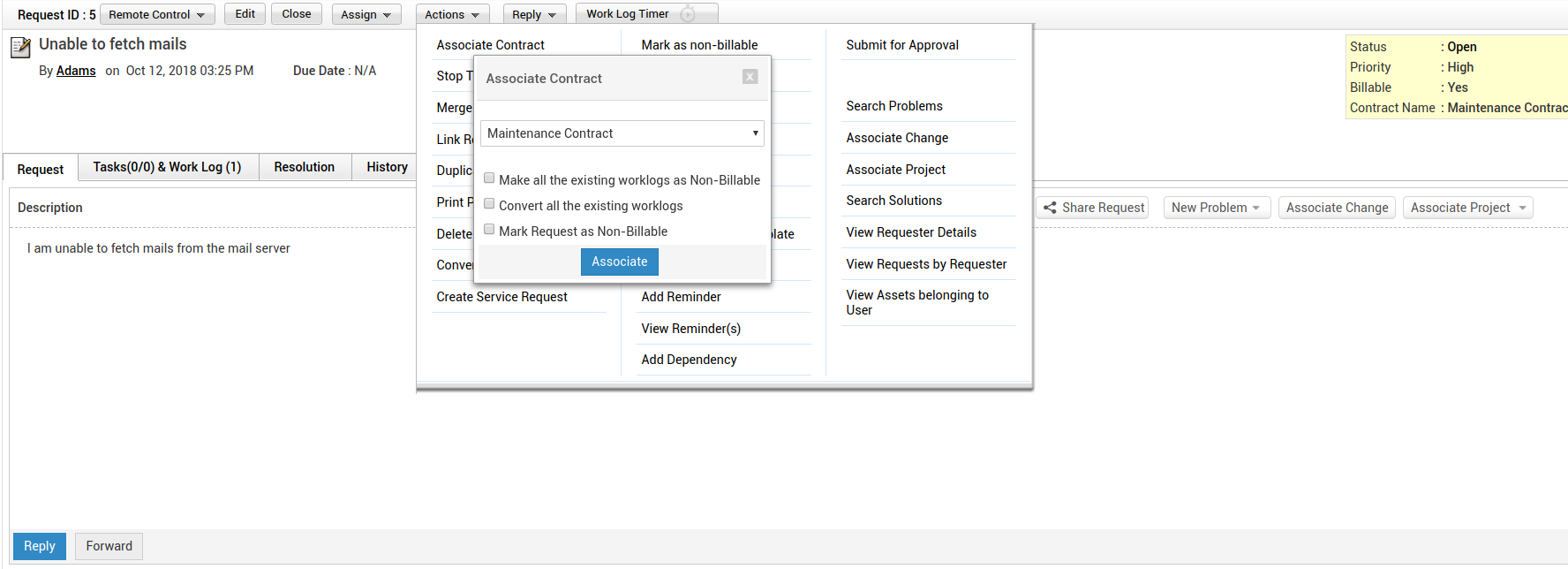
To change the contract of a work log
-
From the request edit page, click Tasks & Work log tab and edit a work log.
-
Choose a contract from the Contract Name drop-down box.
-
Click Update Work log to change the contract of a work log.
Note: Work log cannot be edited after billing and only charge per hour contract will be listed.
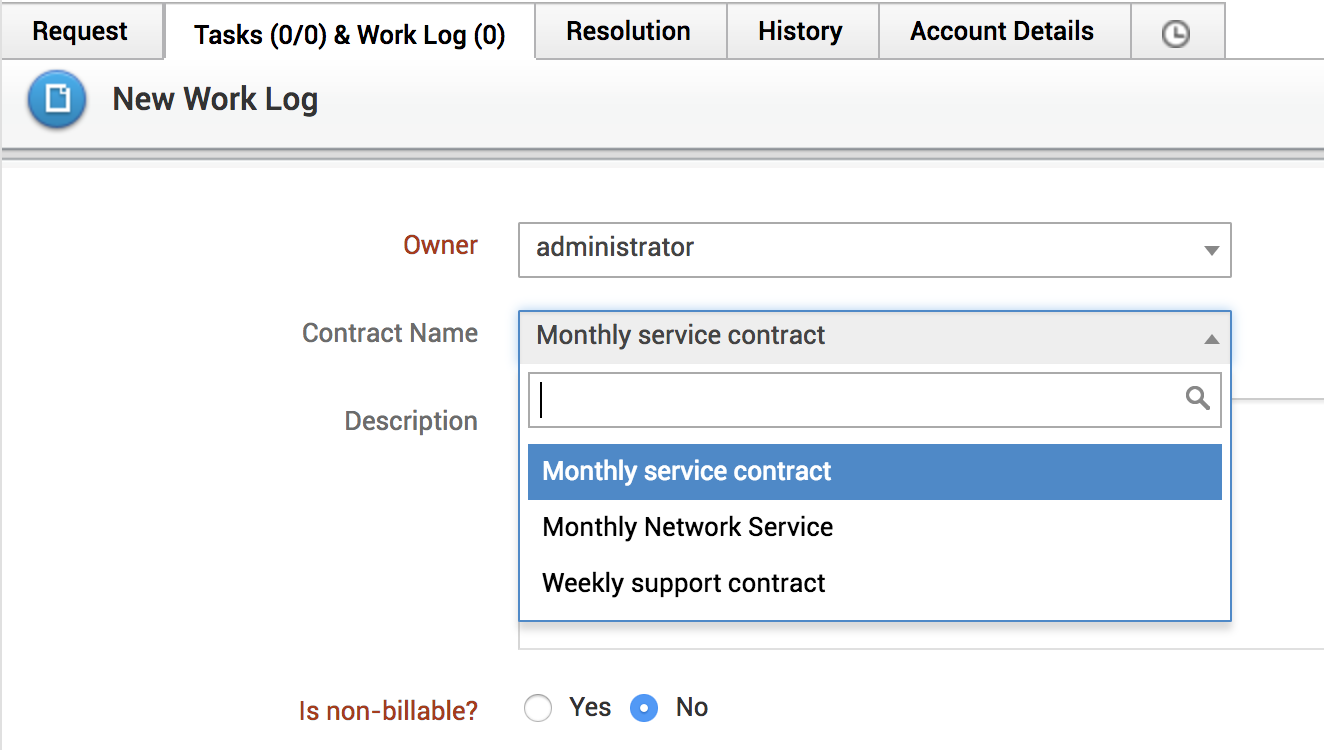
To associate contracts through business rules
-
Go to Admin>> Details>> Business Rule to add/edit a business rule.
-
On the Add/Edit Business Rule page, specify Rule Name, Site, and Criteria.
-
From the Actions drop-down, select Associate Contract and click Choose to open the Select Contract pop up window.
-
From the list, select a contract and click OK.
- Click Save.
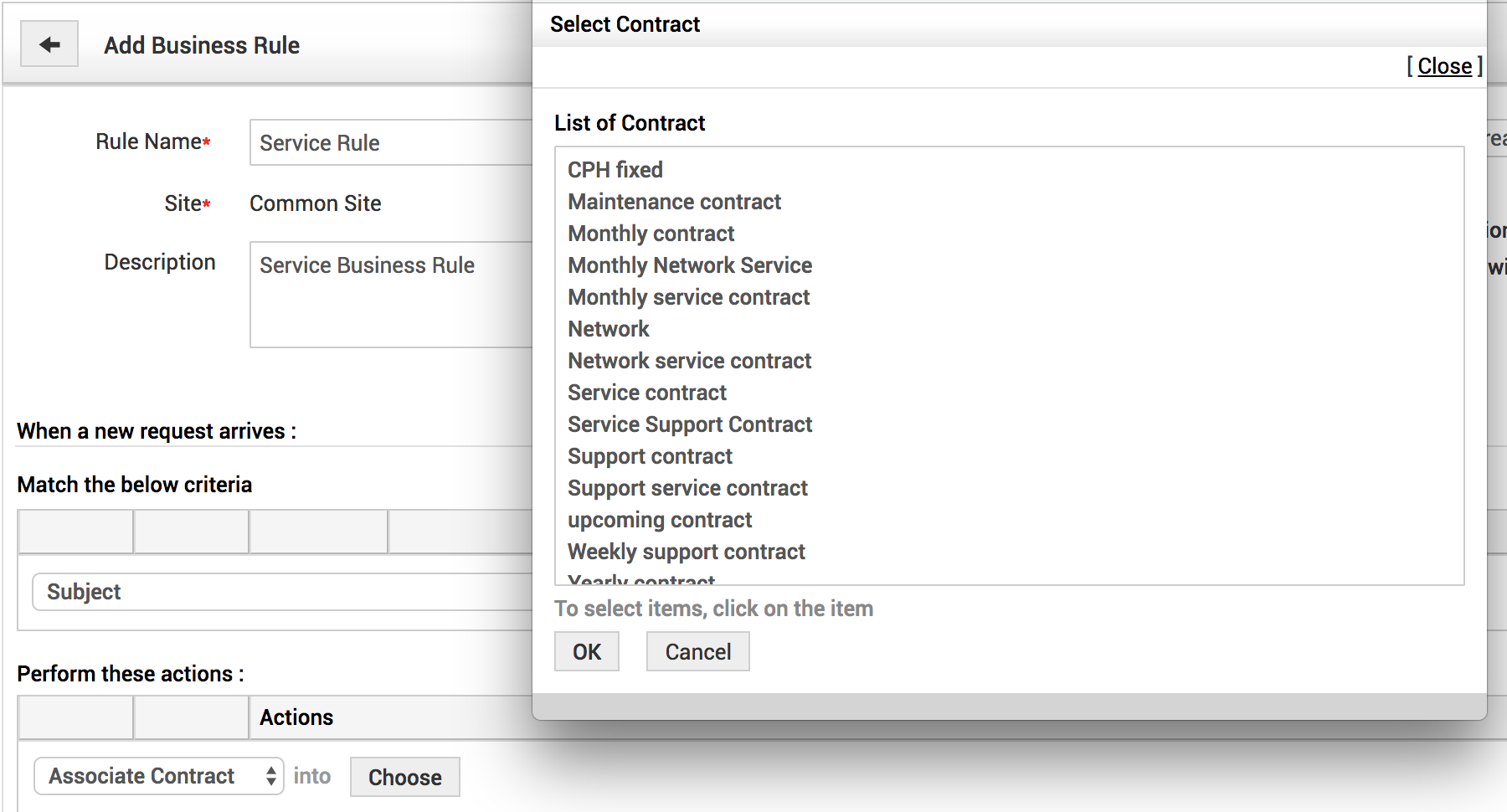
Contract Conversion
| Conversion Type | Association options | Functionality after enabling the options | Functionality after disabling the options | |||
| Charge per Hour to Charge per Hour |
|
|
On disabling option 3, requests will remain billable. |
|||
| Charge per Hour to Charge per Request |
|
|
|
|||
| Charge per Request to Charge per Hour |
|
|
|
|||
| Charge per Hour to Fixed Charge | No options |
|
|
|||
|
Charge per Request to Fixed Charge |
No options |
|
|
|||
| Fixed Charge to Charge per Hour |
|
|
|
|||
| Fixed Charge to Charge per Request |
|
|
|
Note: Conversion of service plan types will have no effect on billed work logs.

