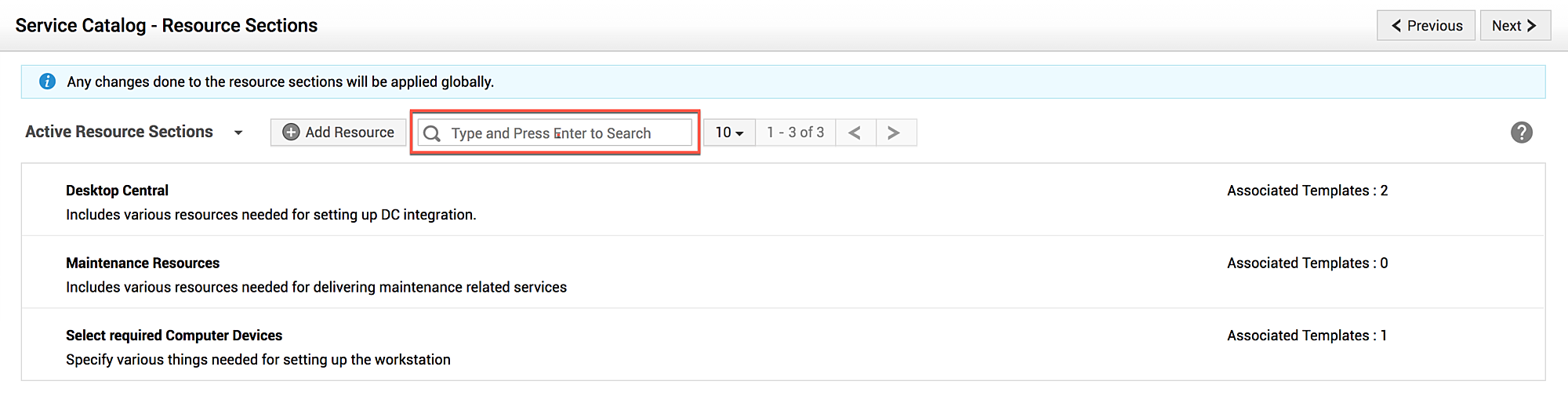Resource Sections
Resource sections are a collection of related resource questions that can be associated with service templates. Administrators can configure resource sections to capture the resource information on the requested service.
Role Required: SDAdmin or HelpdeskConfig
Benefits of Configuring Resource Sections
-
Design multiple resource sections by recycling the same resource questions.
-
Add 'n' number of resource questions to a resource section.
-
Reuse the same resource section in multiple service templates.
-
Create resource questions instantly while configuring resource sections.
-
Manage all resource sections globally from a single location in ServiceDesk Plus MSP.
Users can access resource sections from the resource sections list view page under Admin  > Service Catalog > Resource Sections.
> Service Catalog > Resource Sections.
Add Resource Sections
On the resource sections list view page, click Add Resource.
-
Enter the unique name of the resource section. This is a mandatory field.
-
Add a description for the resource section.
-
You can choose to list your resource questions in a single or double columns.
-
Select the resource questions from the left panel to add them to the resource section. Alternatively, you can also click the
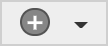 icon to create a resource question from scratch. Click here to learn more.
icon to create a resource question from scratch. Click here to learn more. -
Click Save or Save and Add New.
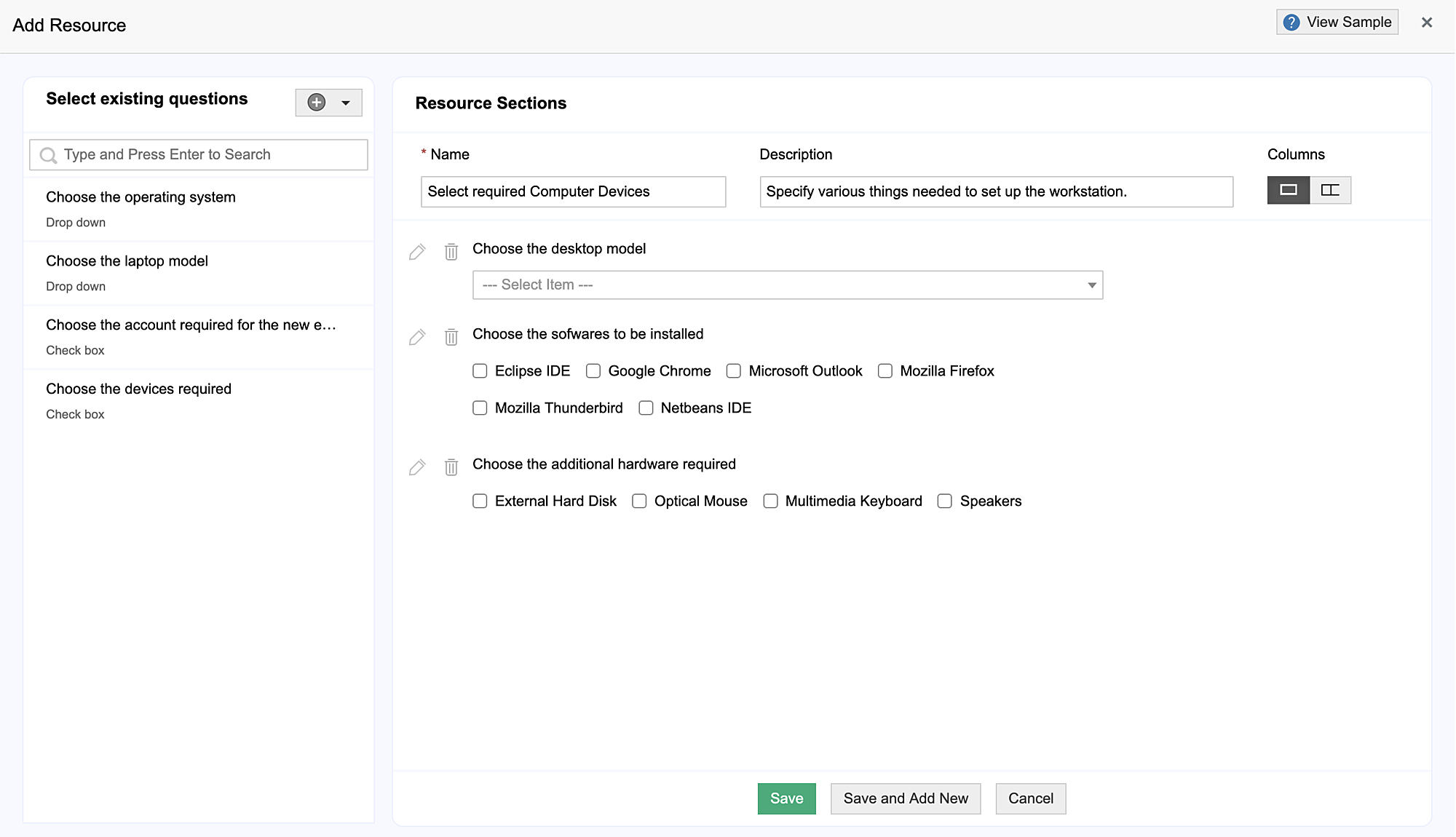
Hover over the resource question and use the ![]() icon to edit it instantly from the resource section. You can use the
icon to edit it instantly from the resource section. You can use the ![]() icon to remove the resource question from the resource section.
icon to remove the resource question from the resource section.
Resource questions added/edited in the resource sections will be reflected in Admin  > Service Catalog > Resource Questions.
> Service Catalog > Resource Questions.
If only one resource question is added to a resource section:
The resource section will be deleted if the resource question is deleted.
The resource section will be marked as inactive if the resource question is deleted while it is used in a request.
Edit Resource Sections
To edit a resource section from the list view,
-
Hover over the resource section and click the
 icon.
icon. -
Select Edit option.
-
Make the necessary changes to the resource section.
-
Click Update.
Edits made on a resource section will be reflected in all the resource questions and request templates associated with it.
If a resource section associated with a service request is edited, the recorded resource information in the request will not be affected. However, if the request is edited later, the updated field values will be removed.
Delete Resource Sections
To delete a resource section from the list view, hover over the resource section and click the ![]() icon.
icon.
Select Delete. If a resource section is not associated with a service request template, it will be deleted permanently.
If the section is associated with a service request template, a pop-up will display a warning message. Click Proceed to confirm.
Resource sections that are currently in use will be moved to an inactive state until they is disassociated completely from the service catalog.
View Inactive Resource Sections
To view inactive resource sections, use the filter drop-down on the top-right corner of the list view page.
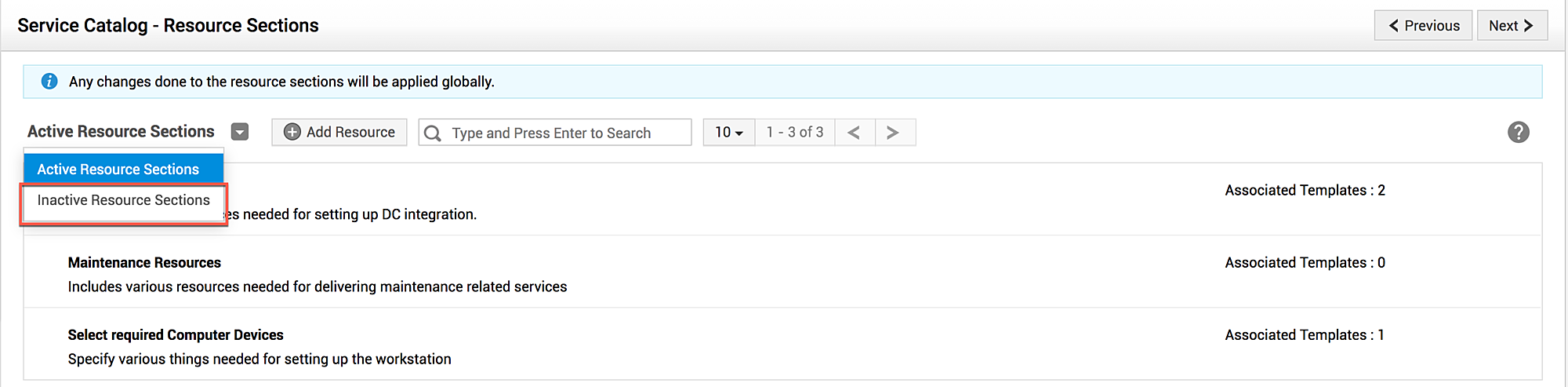
You can activate inactive sections by editing them and selecting Mark as Active to edit the Section option.
View Associated Service Template
Click here to learn how to associate resource sections with service request templates.
After the resource section is added, you can preview the resource section details from the list view. Click on the resource section name to expand and preview the resource questions configured with it.
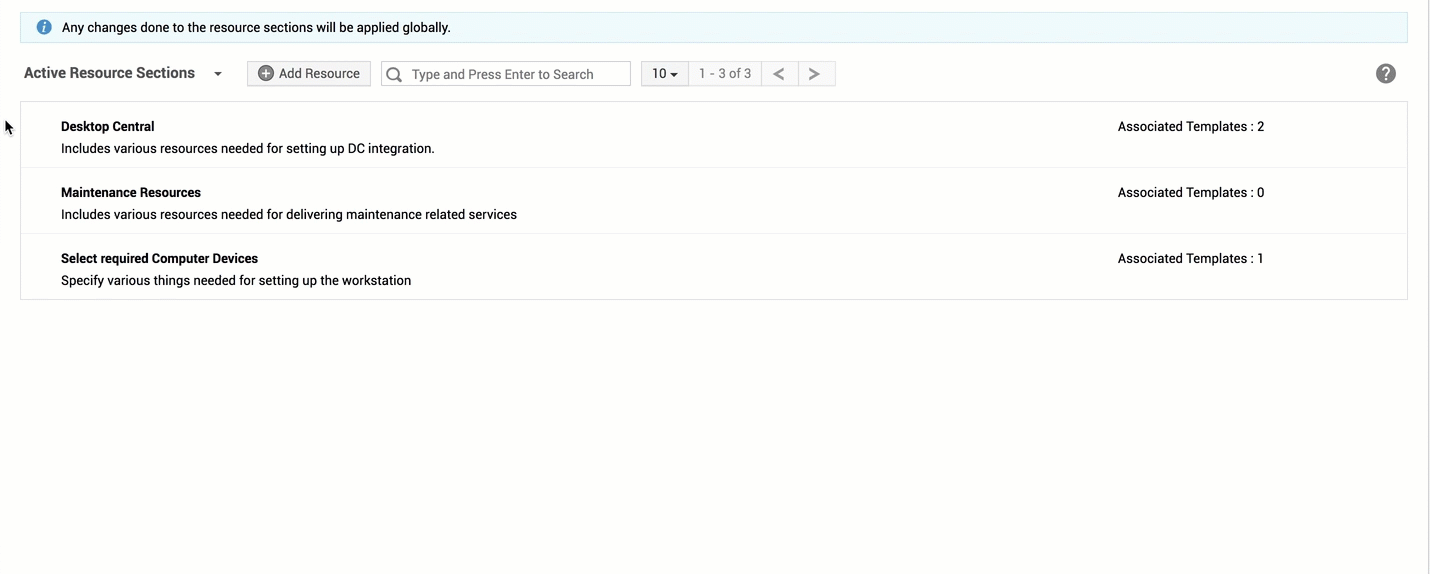
Click Associated Templates to view the service templates associated with a resource section. On the pop-up displayed, the associated service catalogs are listed. Click on a catalog to view all the templates where the resource section is used.
Search through Resource Sections
Use the search bar on the top of the list view page to search through resource sections.