Multi Level Approval for a change stage
Each change stage, from Planning to Close, has to be approved before proceeding to the next stage. ServiceDesk Plus MSP enables you to configure approvals in multiple levels for each stage. You can also configure the workflow of a change to auto-approve a stage when all approval levels of the stage is approved.
Users with change approval permissions can be configured as approvers in each approval level.
 Add Approval Level
Add Approval Level
You can add approval levels to the current change stage and upcoming change stages. To add an approval level to a change stage,
-
Open the required change from the change list view page.
-
Go to the required stage and click Configure Level under Approvals.

If approvals have already been configured, the Add New Level button will be displayed.
-
In the displayed pop-up, enter the Level Name and choose the Auto-approval rule (%).
-
Add approvers by selecting them from the drop-down list. You can add up to 10 approvers to an approval level.
You can add up to 10 approval levels to a change stage with a maximum of 10 approvers in each approval level.
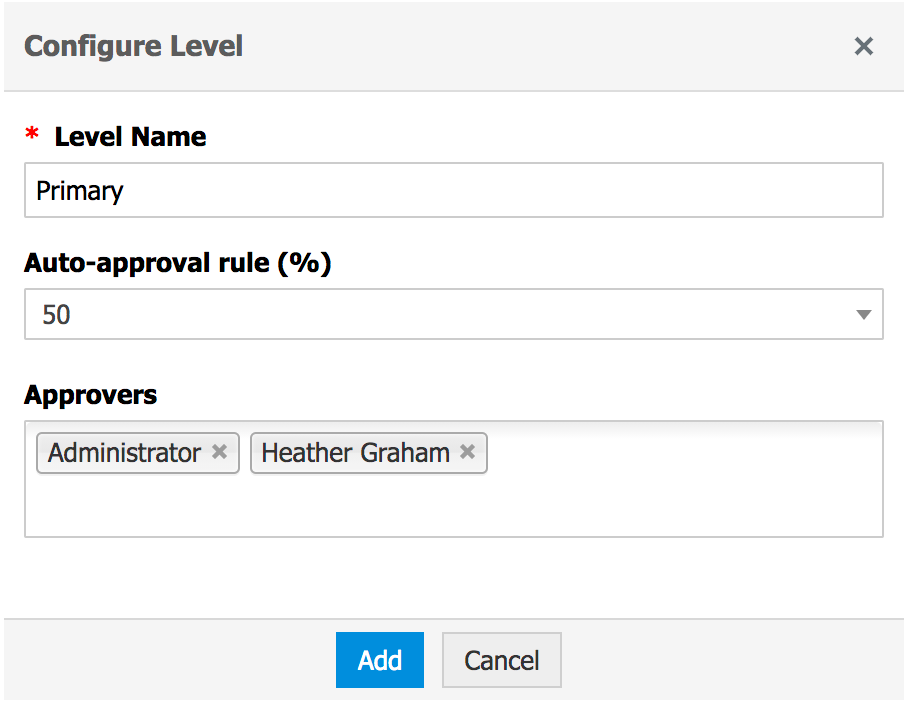
-
Click Add. The level will be listed under the Approvals section of the change stage.
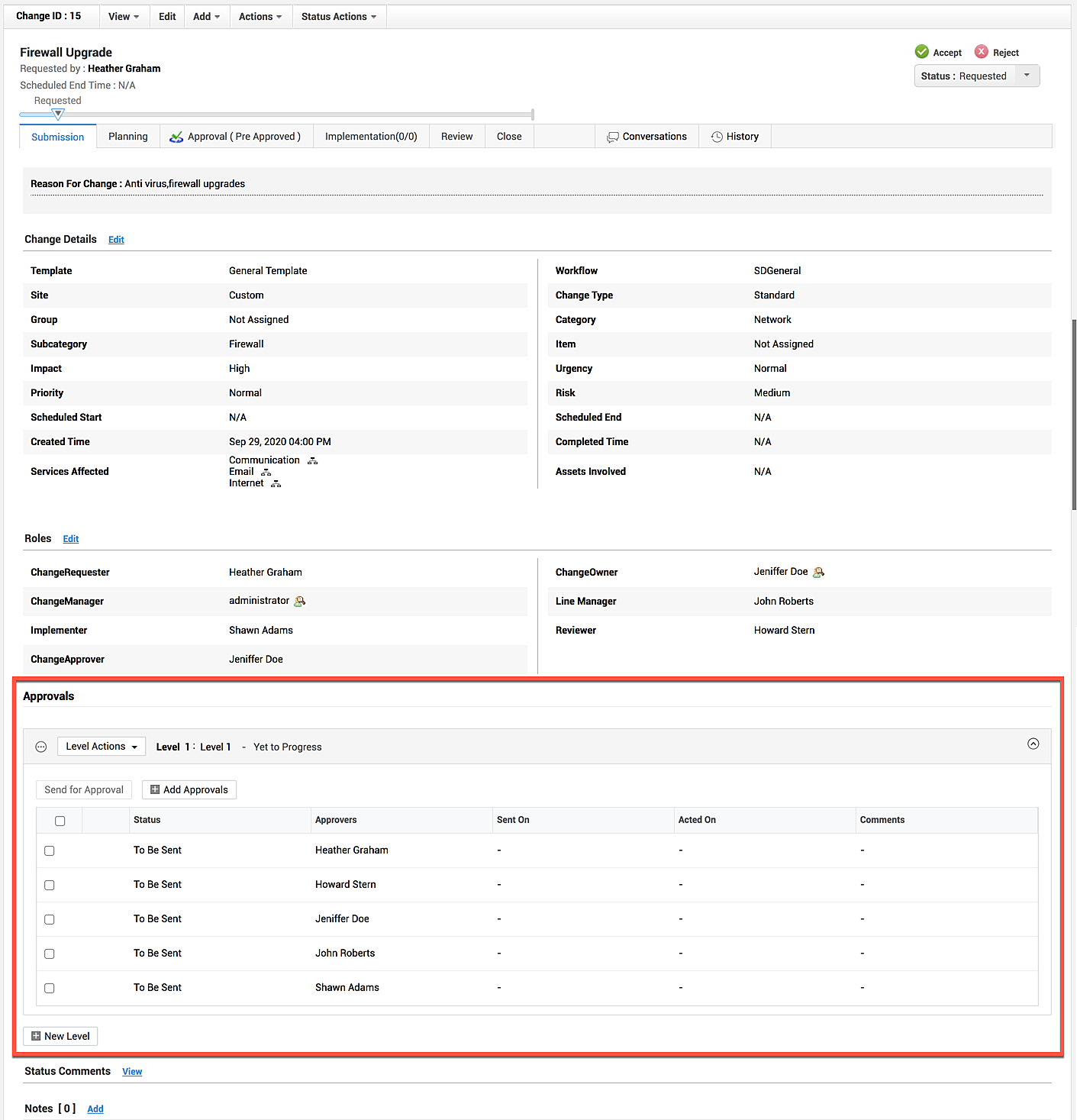
Auto-approval Rule
Using the auto-approval rule, you can define the approval rate (or percentage) required by a change to clear an approval level. The approval rate will be calculated based on the approvals submitted rather than configured.
Let's consider an approval level configured with 8 approvers and 75% auto-approval rule. Also, approval notifications have been triggered to 4 approvers. In this case, the change will clear the approval level if 3 approvers approve it.
Only approvals submitted in an approval level will be used for auto-approval evaluation.Once a change stage is auto-approved in an approval level, the approval link sent to the remaining approvers will become invalid.
 Sending Approval Notification
Sending Approval Notification
Once you have configured the approval level, you can send it for approval to all or select approvers. To submit the change stage for approval,
-
Select the checkbox beside the required approvals.
-
Click Send for Approval. The email with the approval link will be displayed.
-
Click Send after making the desired changes, if any.
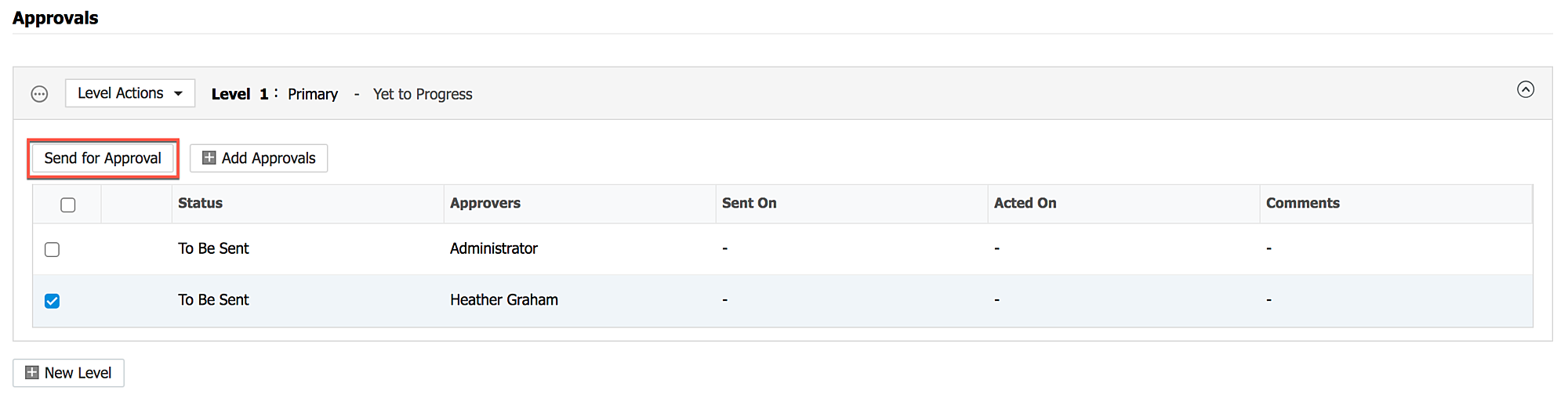
When a change is reopened or returns to an approved stage, the approval process configured in the stage will be reset.
 Add Approver
Add Approver
You can add approvers to a level at any point before the change is approved in that level. To add an approver,
-
Click Add Approvals. All users with change approval permissions will be displayed.
-
Select approvers and click Add.
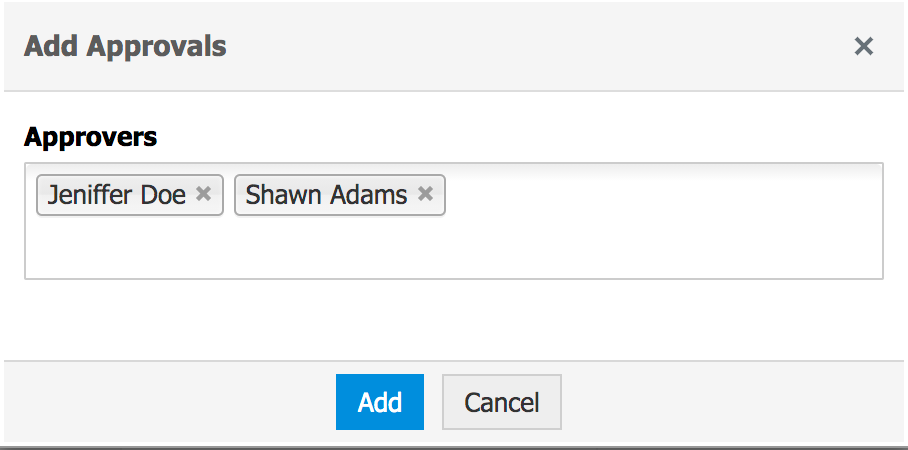
 Approval Level Actions
Approval Level Actions
Edit an Approval Level
-
Click Level Actions > Edit Level in the required approval level.
-
Modify the level name and auto-approval rule as required and click Update.
You can update the Name and Rule of the upcoming levels only. Users with Approve permissions can edit the current approval level.
Delete an Approval Level
Users can delete change approval levels in different statuses based on their scope. Users with Edit/Approve permissions can delete approval levels or approvals in To be Sent status.
Only users with Approve permissions can attempt to delete an approval level in Pending/Approved/Rejected status. On deletion, the approval level will be greyed. Approvals present under the greyed level will be updated as follows:
-
Approvals in To be Sent status will be deleted and removed.
-
Approvals in Pending/Approved/Rejected statuses will be greyed out.
To delete an approval level,
-
Click Level Actions > Delete Level in the required approval level. A confirmation message pops up.
-
Click Delete. The approval level will be removed from the change stage.
You cannot edit/delete an approval level that has been approved.
 Approve/Reject a Change Stage
Approve/Reject a Change Stage
Users with Approve permissions can manually approve or reject a change stage in an approval level. Click Level Actions and choose the corresponding action to approve/reject the change stage.


