Incident - Additional Fields
Incident - Additional Fields helps you configure additional fields to be displayed in incident templates to collect any extra information on reported incidents in addition to the preset fields.
Adding a New Field
Click Add Field. Pick from the following seven field types per your requirements.
| Field Style | Description | Example |
| Single line | A simple, short phrase, such as a name or seating location. | Name |
| Pick list/Radio (You can always interchange them by editing the fields) | A list of items, such as available devices or hardware. | List of available asset types |
| Multi select/Checkbox (You can always interchange them by editing the fields) | For selectable values within a list, such as various software applications available. | List of software installed |
| Multi line | To describe an issue or to add comments. | Comments |
| Numeric | For numbers. | 1111 |
| Date/Time | To specify time and date in a defined format such as May 1, 2019. | May 1, 2016 |
| Decimal | To specify cost or a ratio. | 21.11 (Cost in Dollars) |
After selecting the field type, fill out the displayed form as shown in the screenshot below and click Save.
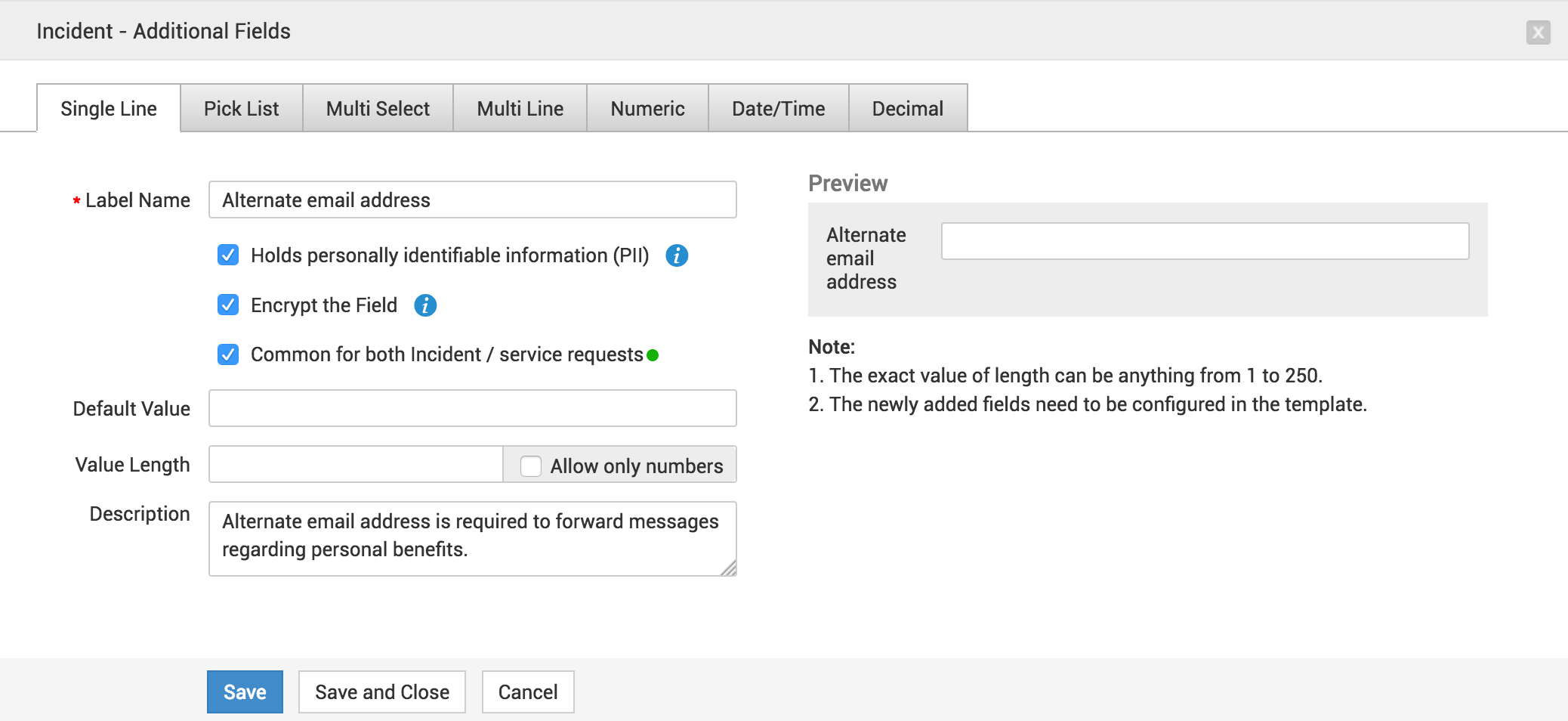
- You can add a maximum of 25 answer choices using Radio/Checkbox field types.
- Use Pick list/Multi field types to add more answer choices.
- You can add a maximum of 90 fields.
- You will have to configure the new fields in incident templates.
Home Page Actions
Use Edit icon to edit the additional field.
Select an additional field and click Delete to remove the field.

