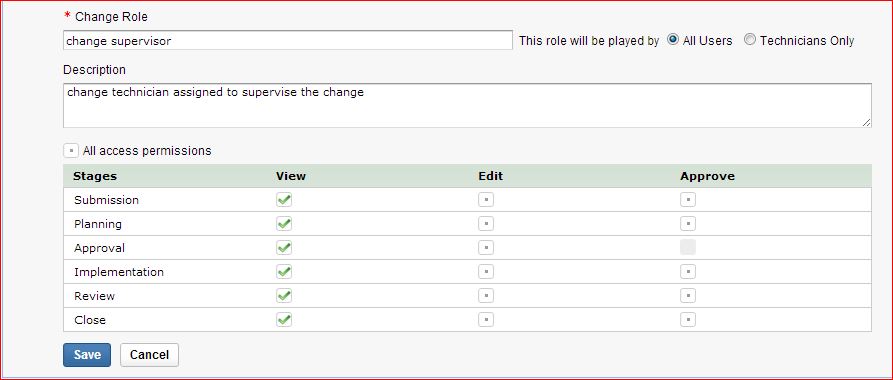Configuring Change Roles
To access the Change Roles configuration wizard,
-
Login to the ServiceDesk Plus MSP application using the user name and password.
-
Click the Admin tab in the header pane.
-
In the Problem/Change Management block, click Change Roles.
To configure change roles, follow the steps mentioned below:
Adding Change Roles
To add change roles, follow the steps mentioned below:
-
Click Add button (available above and below default change roles' list)
-
Specify a name for the change role in the field provided, like, change planner, change implementer etc.,
-
Provide a brief description about the change role.
-
Decide whether the change role would apply to all users or only technicians of your application and by selecting the respective radio buttons (All Users/Technicians Only).
-
Configure Access Permissions across all Change Stages for the change role. Say, if you want to provide Approval permission for the Stages Submission and Review, then select the Approve check box corrosponding to both these stages.
The following are the access permissions for the six default stages in the change lifecycle. -
View: View permission enables users to view the change request in the selected stage. They cannot perform any further operations
-
Edit: Edit permission enables users to edit the change request in the selected stage. They do not have permission to approve/reject a change. On selecting the Edit option for a stage, the View permission check box is automatically enabled.
-
Approve: Approve permission enables the user to approve/reject the change request in the selected stage. On selecting the Approve option for a stage, the View permission check box is automatically enabled.
Users with full control permission over change module via System Role such as SDChange Manager or the SDAdmin do not have the privilege to approve/reject a change.
-
You can also provide complete access permission over all the stages by selecting All access permission check box (available above stage permissions).
-
Click Save button. The change role will be saved and listed in the Change Role List View.
Editing Change Roles
To edit an already configured change role,
-
In Change Roles list page, click the on-hover edit icon
 appearing beside the change role you wish to edit.
appearing beside the change role you wish to edit. -
Edit fields as per your requirement.
-
Click Update to update the changes made. At any point, if you wish to cancel the operation that you are performing, click Cancel.
Deleting Change Roles
-
In Change Roles list page, click the on-hover delete icon
 appearing beside the change role you wish to delete.
appearing beside the change role you wish to delete. -
Click Delete button. A confirmation dialog appears.
-
Click OK to proceed with the deletion. The change role gets deleted from the available list.