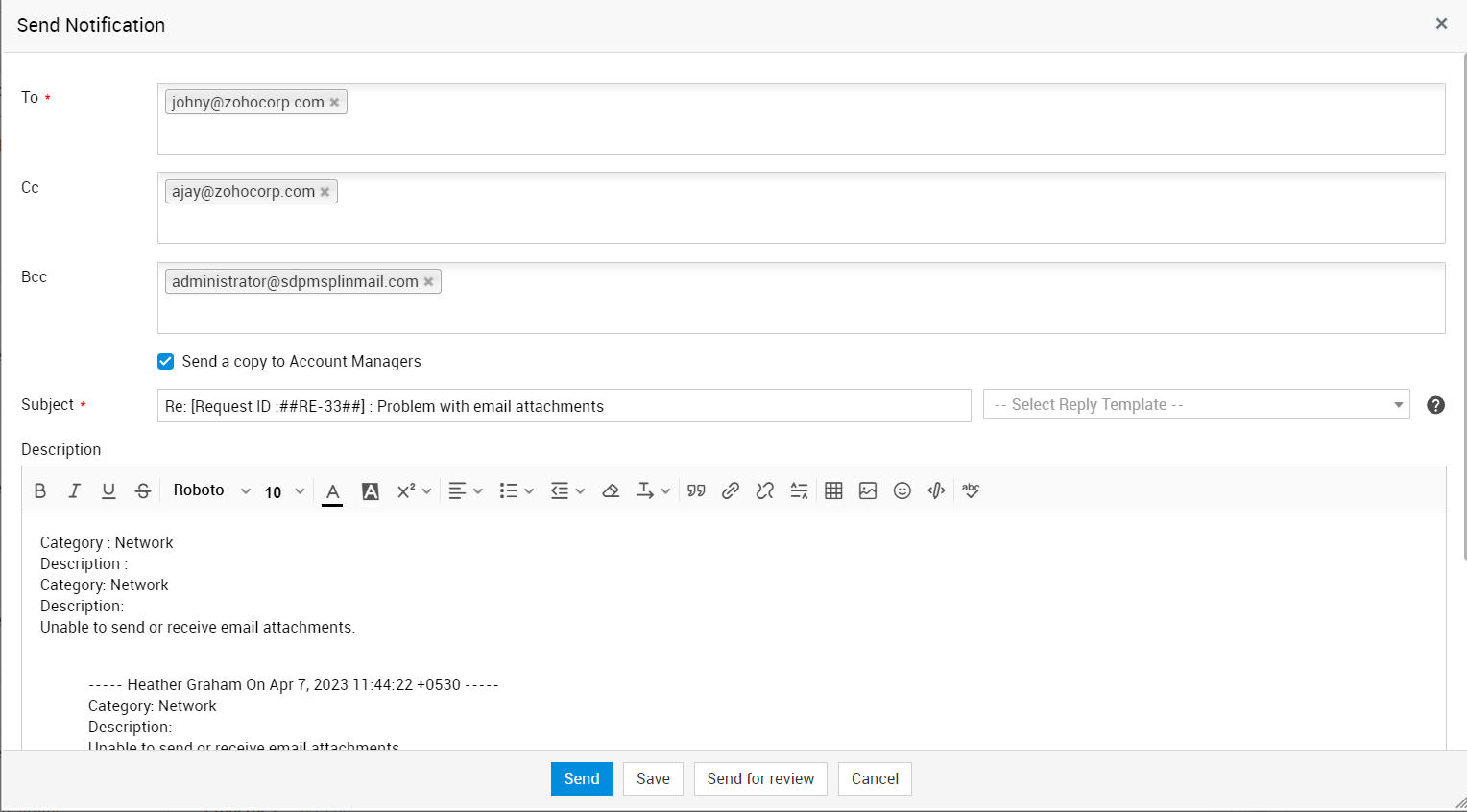Forward the Request
To forward a request,
-
Log in to the ServiceDesk Plus - MSP application using your user name and password.
-
Click the Request tab in the header pane. This opens the request list view page.
-
Click the Title of the request in the requests list page.
-
In the View Request page, click Forward button just below the Request Description. Alternatively, you can clickForward the Request option under Reply combo box. This opens the Forward Request form.
-
Enter the e-mail ID of the person to whom you wish to forward the request in the To field. You can also mark a copy of the forward to others. To do this, enter their e-mail IDs in the CC field.
-
Edit the Subject and Description of the e-mail.
-
Click Attach a File button to add files as attachments to the mail
-
Click Send. The request is sent to all those whose e-mail ID is mentioned in the To and CC field. The forwarded requests will be shown in the conversation block.