Solutions Import from XLS
To import solutions from an existing XLS,
1.Click on the Solutions tab in the header pane. The list of available solutions get displayed. Click on Actions.
2. On choosing the Actions, a drop down menu showing various options appear. From the available options, choose Import solution.
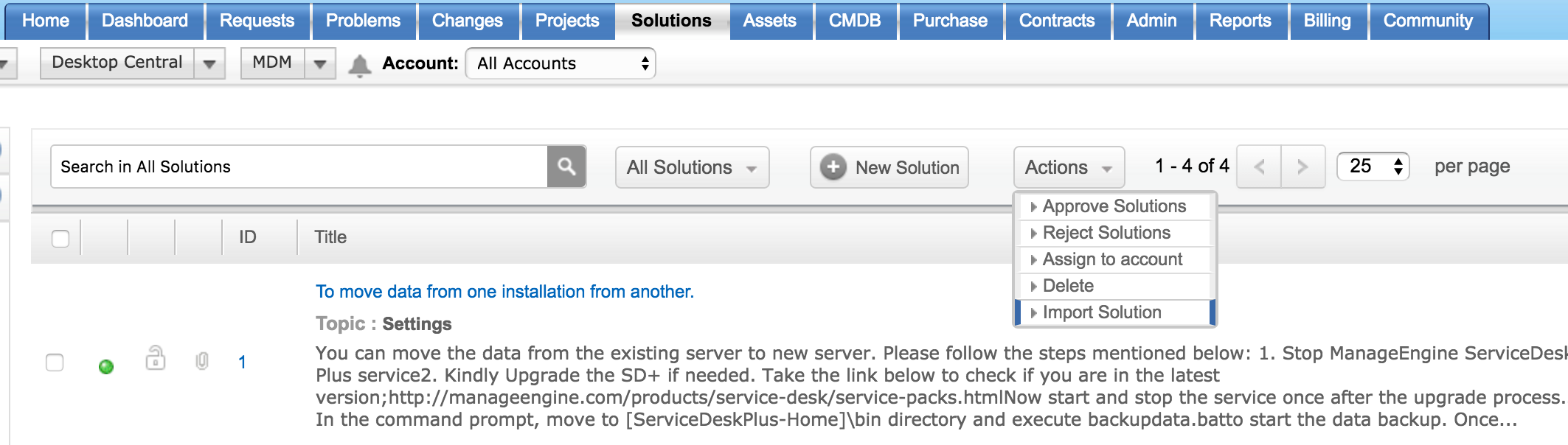
3.A solution Import Wizard showing the three step process appears.
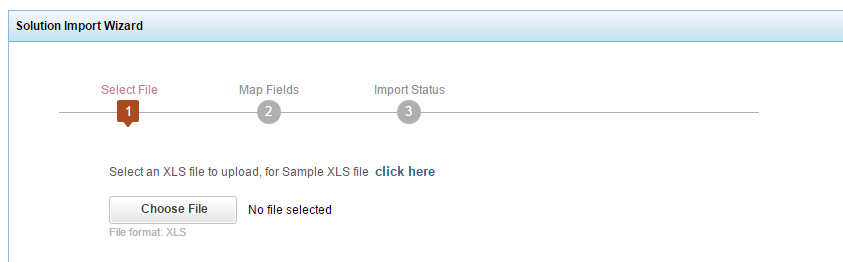
4.In the first step, click on choose file. A browse and choose window appears. Select the required .XLS file.click open.
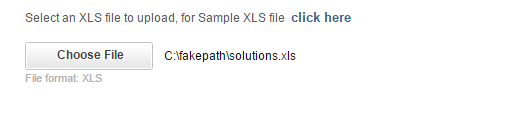
5.In the second step, select the required sheet number of the XLS file and then map your existing solution fields to the solution fields mentioned in the Solution Import Wizard.
|
|
Note: Please ensure that the first row contains only the solution fields.The first row should not contain data. . |


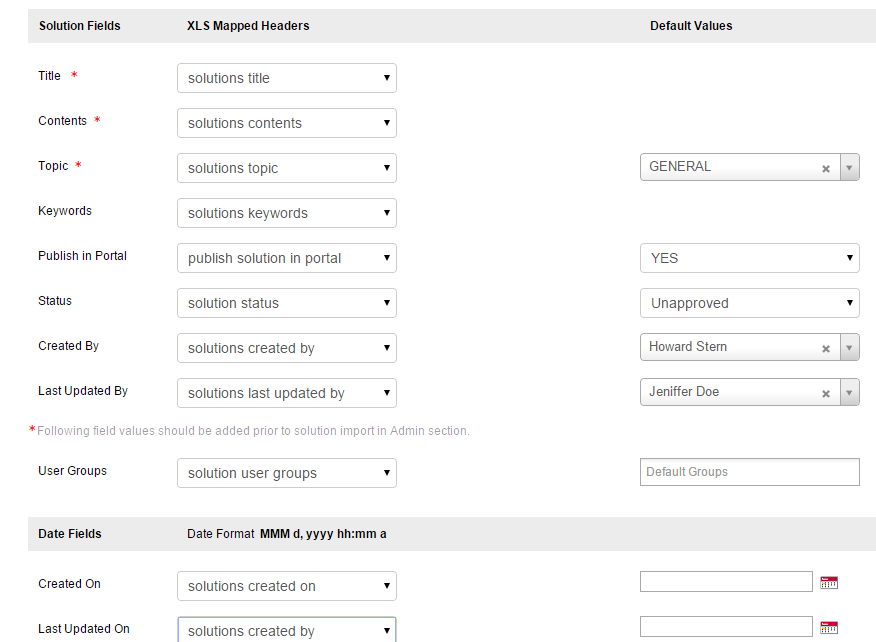
|
|
Note::Please ensure that all the mandatory fields are entered and all the topics present in the xls are created in the same name in SDP before importing the data. Else choose a default topic. The default topic is applied *only when mentioned or * if there is no topic column or *no value in the topic column of the existing spreadsheet. The date fields have to be mentioned only in the specified format. If not, change the date format in your existing spreadsheet. |
6.In the third step, the import status can be viewed. If it is successfully imported, click the finish button.
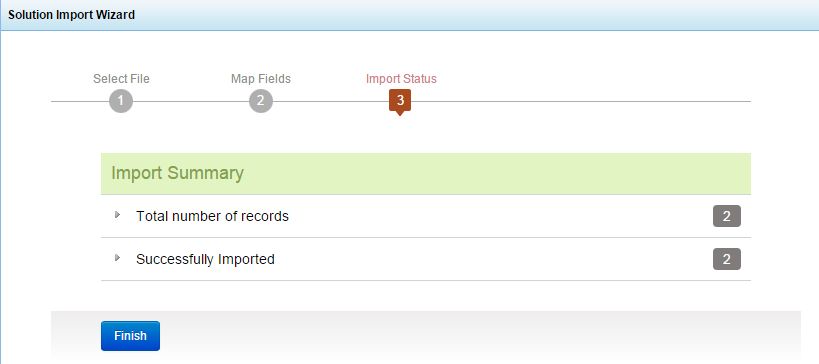
If the topic field is not mentioned, then the import will fail and the import summary showing the failed XLS file and records will be shown.
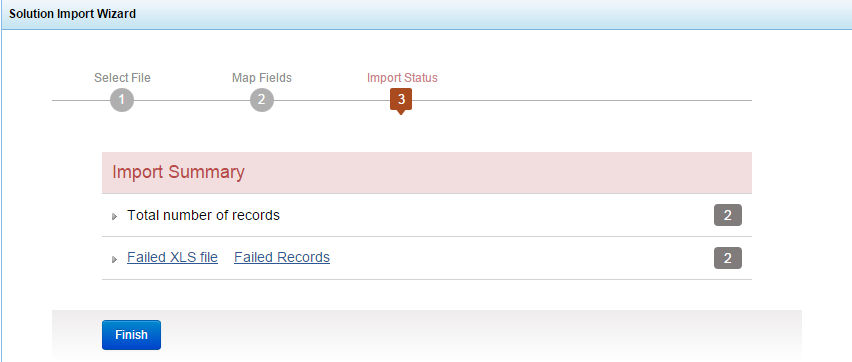
In case of other fields, the values can be skipped and imported, by clicking Import without adding the above fields.


