Task Custom Trigger
Use Task Trigger to automatically trigger any 'Action' on a task using a script file or a custom function. You can define rules and apply predefined actions on tasks that match those rules. Triggers come in handy when performing actions in other modules or in third-party applications.
Configuring a New Action
To create a new custom trigger for tasks,
-
Click Add New Action.
-
Enter a name and description for the action and select when the action must be executed.
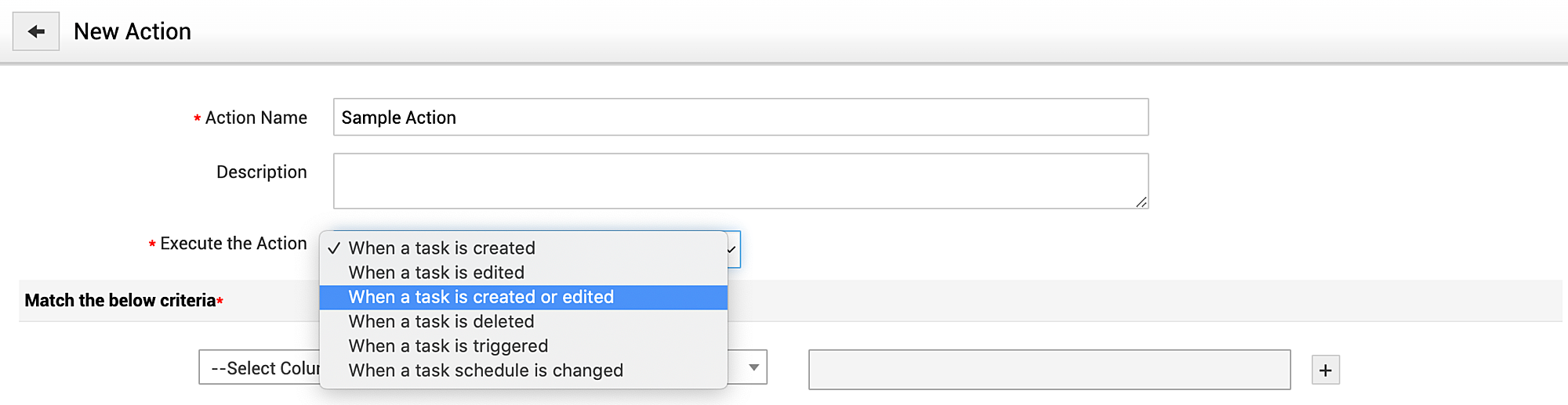
-
Set Criteria under which the action must be executed on tasks. You can add multiple criteria by clicking on the + icon. Switch between AND and OR operators between the criteria as per your requirement.

-
Select the Action Type (Custom Functions/Scripts) and point to the corresponding text file which contains the script to be triggered.

Under Perform Action, choose whether you want to execute a script, or a custom function and configure the same using the following pointers:
-
Script: Specify the file name containing the script. For example, addcomments.txt.
-
Custom Function: By executing custom functions, you can manipulate data in ServiceDesk Plus MSP and other external applications. Choose the required custom function or add a new one.
-
Supported Return Operations: UPDATE_TASK , ADD_COMMENTS & ADD_WORKLOG
Ensure that the text file containing the script is stored only in the specified locations. Store them in the directory as follows: [SDPMSP_Home]/integration/custom_scripts/executor_files
By default, 'Stop processing subsequent actions' is always enabled and the actions will be executed as per the 'Action rule order'.
'Organize Actions' in the list view allows you to rearrange the order in which the actions are executed.
In a script, you can pass API parameters as arguments, such as py addComments.py $TITLE $TYPE.
taskObj and context are the arguments supported in custom functions.
Arguments for Scripts
We can also pass arguments for the custom scripts. The following table shows the possible arguments for scripts in Task Custom Trigger.
Possible arguments for scripts in Task Custom Trigger
|
PARAMETER |
DESCRIPTION |
|
$TITLE |
Denotes the title of the task |
|
$ID |
Provides the unique id generated for the task |
|
$ACCOUNT |
Denotes the account associated with the task |
|
$PRIORITY |
Denotes the level of priority of the task |
|
$STATUS |
Denotes the status of the task |
|
$TYPE |
Denotes the type of the task |
|
$ASSOCIATED_ENTITY |
Denotes the parent of the task |
|
$PERCENTAGE_COMPLETION |
Provides task completion in percentage |
|
$ESTIMATED_EFFORT |
Provides estimated effort in Days, Hours and Minutes |
|
$ADDITIONAL_COST |
Provides the additional cost of the task |
|
$CREATED_BY |
Provides the details on user/technician who created this task. |
|
$CREATED_TIME |
Provides the time at which the task is created |
|
$SCHEDULED_START_TIME |
Provides the scheduled start time of the task |
|
$SCHEDULED_END_TIME |
Provides the scheduled end time of the task |
|
$ACTUAL_START_TIME |
Provides the actual start time of the task |
|
$ACTUAL_END_TIME |
Provides the actual end time of the task |
|
$ISOVERDUE |
Denotes if the task is overdue |
|
$OWNER |
Denotes the owner assigned for the task |
|
$GROUP |
Denotes the group under which the task is assigned ( Not Applicable for General, Project, and Milestone tasks) |
|
$MARKED_OWNER |
Denotes the owner marked for the task |
|
$MARKED_GROUP |
Denotes the group under which the task is marked( Not Applicable for General, Project, and Milestone tasks) |
|
$TEMPLATE |
Denotes of the template used for the task |

