Exclude IP/Device:
Exclude unwanted assets from being scanned during various scans by adding them to the excluded devices list.
Exclude Devices/IP using Scan Settings
To exclude a device/IP from the scan using the scan settings,
- Click on the Scan settings under the Discovery block from the Admin module.
- Select "Exclude Device/IP".
- Enter the Device name or the IP address/ IP range. The IP Address/IP range or Device Name just added will appear under Excluded IP(s)/Device(s) list
- Click on Save.
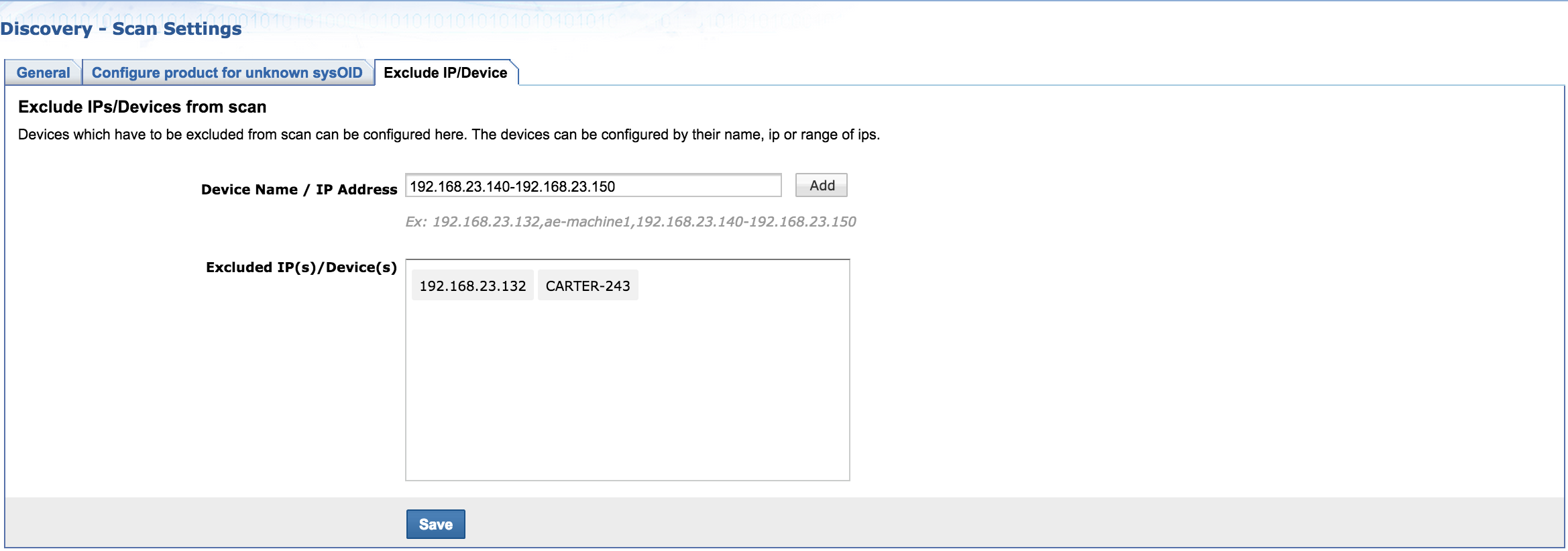
Note: Exclusion will not happen if devices are added from remote SDP MSP server and also while importing scanned xml's manually.
Exclude Device/IP from a specific scan.
To exclude device from a specific scan, i.e Network scan,
- Click on "Exclude IP (s)/Device(s) From Scan".
- Enter Device Name or IP Address/Range.
- Click on Save. The selected Devices will be excluded from the scan.
- Click on View details to view the excluded devices/IPs.
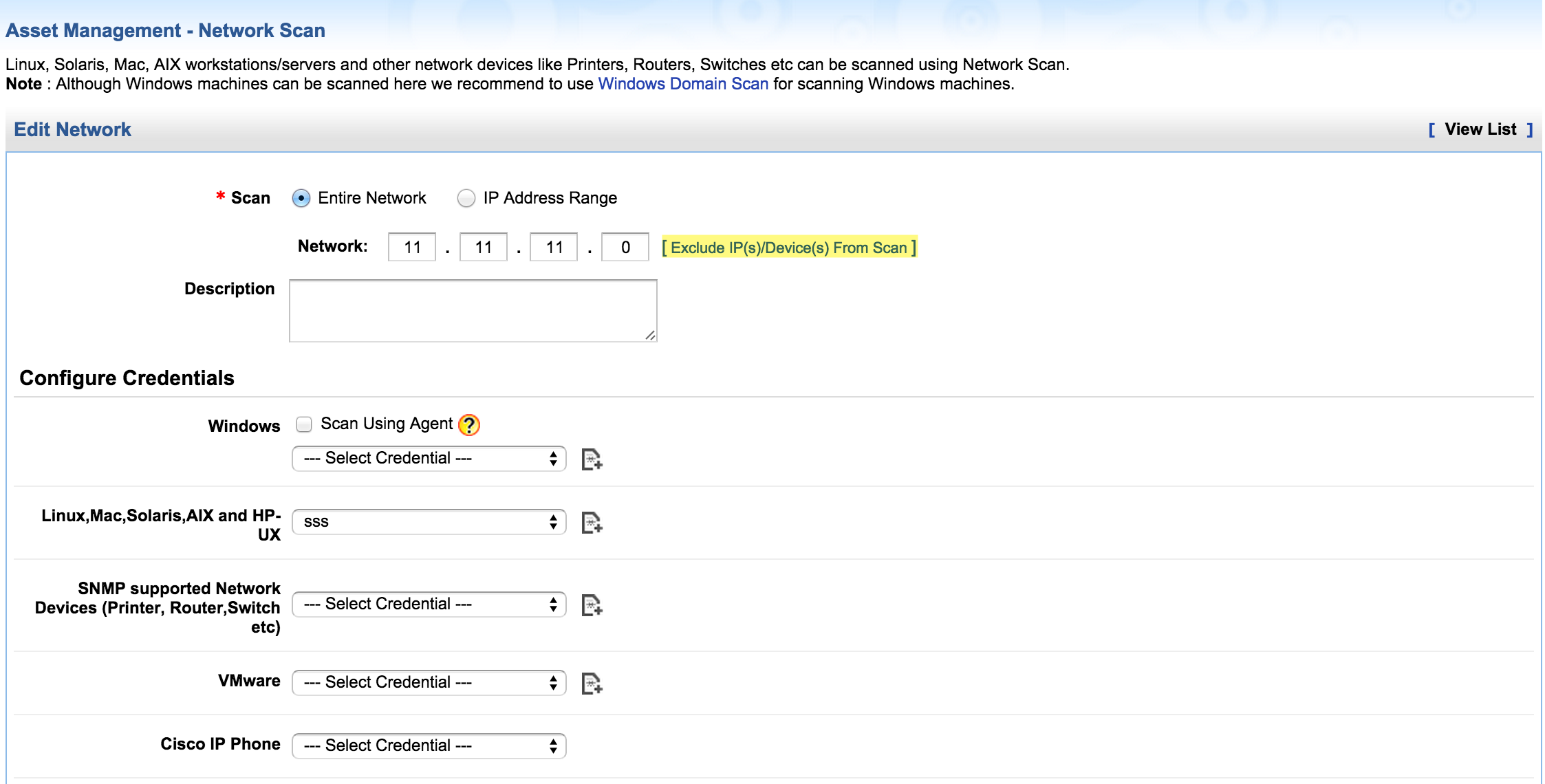


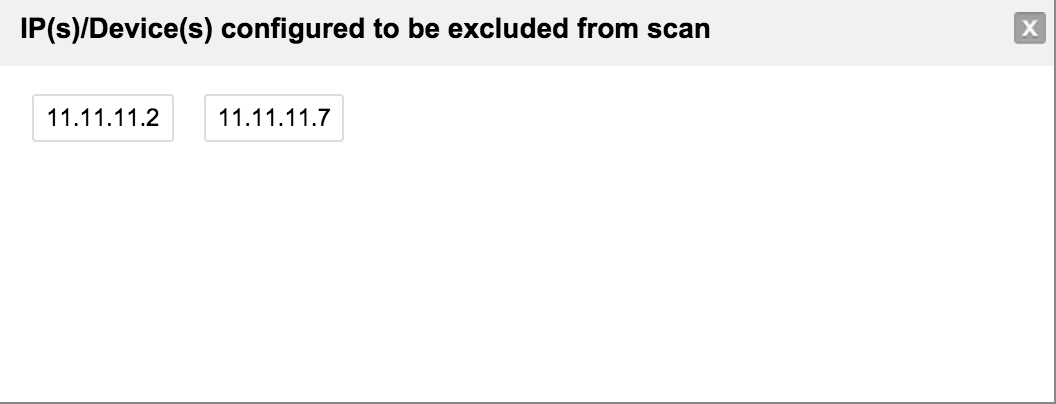
Exclude IT assets from scans (From Asset Listview)
You can also exclude different IT assets from the scan in the asset listview itself.
To exclude IT assets from the scan,
- Select an asset type.
- Select the assets you want to exclude from the scan.
- Click on Actions and then select excluded from scan.
- Click on Exclude/Exclude & delete.
The selected assets will be excluded from future scans.

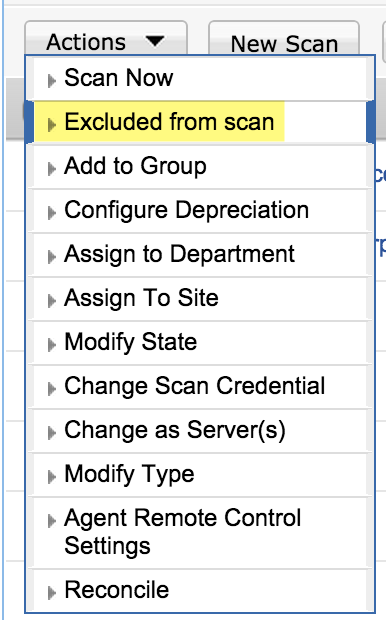
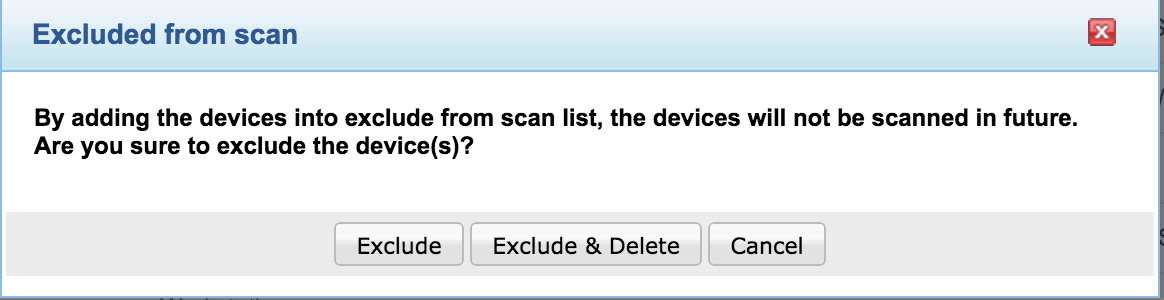
Note: Clicking on Exclude will exclude the asset from future scans whereas clicking on Exclude & Delete will remove assets from the asset list itself.

